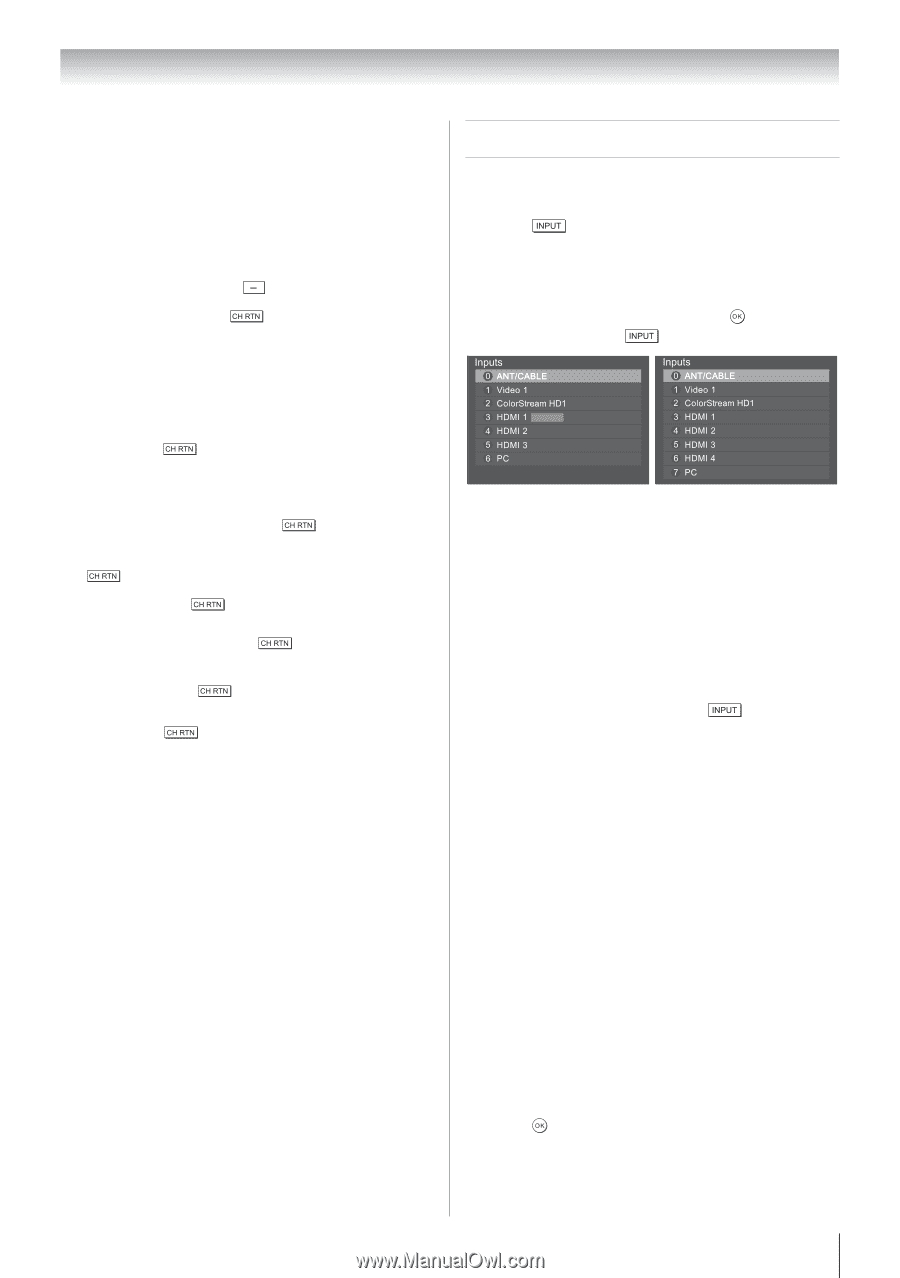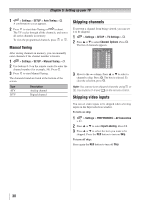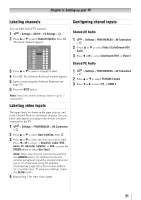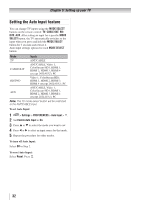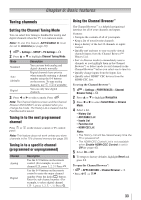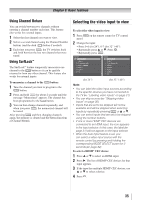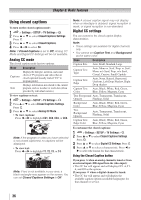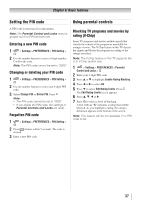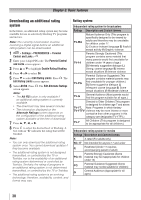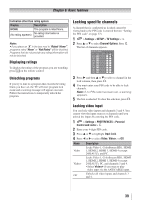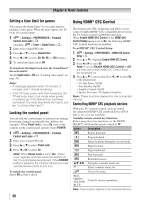Toshiba 40S51U Owners Manual - Page 35
Selecting the video input to view
 |
View all Toshiba 40S51U manuals
Add to My Manuals
Save this manual to your list of manuals |
Page 35 highlights
Chapter 6: Basic features Using Channel Return You can switch between two channels without entering a channel number each time. This feature also works for external inputs. 1無 Select the first channel you want to view. 2無 Select a second channel using the Channel Number buttons (and the dash ( ) button if needed). 3無 Each time you press , the TV switches back and forth between the last two channels that were tuned. Using SurfLock™ The SurfLock™ feature temporarily memorizes one channel to the button so it can be quickly returned to from any other channel. This feature also works for external inputs. To memorize a channel to the button: 1無 Tune the channel you want to program to the button. 2無 Press and hold for about 2 seconds until the message "Memorized" appears. The channel has been programmed to the button. 3無 You can then change channels repeatedly, and when you press , the memorized channel will be tuned. After pressing and then changing channels again, the memory is cleared and the button functions as Channel Return. Selecting the video input to view To select the video input to view: 1無 Press panel. on the remote control or TV control 2無 Change the input: • Press 0-6 (for 24"), 0-7 (for 32" / 40"). • Repeatedly press p or q. Press . • Repeatedly press . HDMI CEC (for 24") (for 32" / 40") Note: • You can label the video input sources according to the specific devices you have connected to the TV ( "Labeling video inputs" on page 31). • You can skip sources ( "Skipping video inputs" on page 30). • Inputs that are set to be skipped will not be available and will be skipped when selecting inputs by repeatedly pressing or p or q. • You can select inputs that are set to be skipped using the number buttons. • If one or more HDMI® CEC devices are connected to an HDMI input, the icon appears in the input selector. In this case, the label ( page 31) will not appear on the input selector. • When the Auto Input feature is set, you can select a video input source with the remote control by pressing and holding the corresponding MODE SELECT button for 2 seconds ( page 32). To select a HDMI® CEC device: 1無 Press p or q to select an HDMI input. 2無 Press u. The list of HDMI® CEC devices for that input appears. 3無 If the input has multiple HDMI® CEC devices, use p or q to select a device. 4無 Press . 35