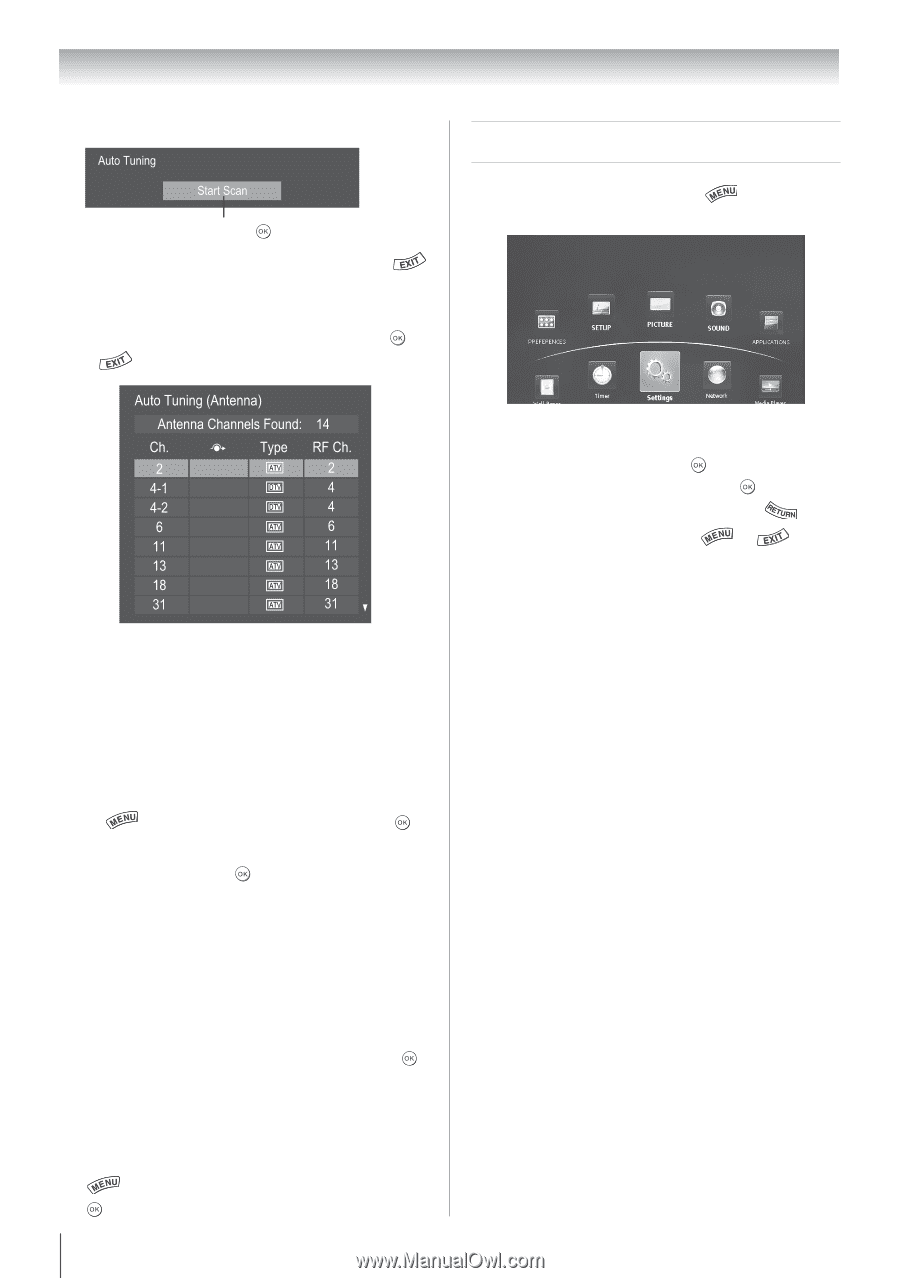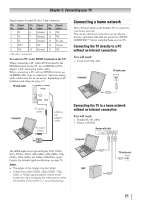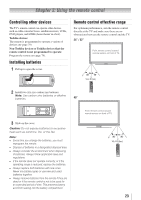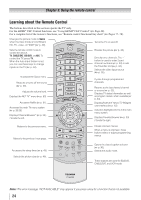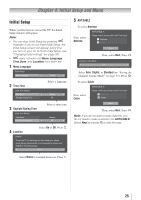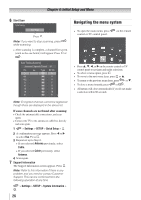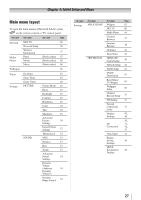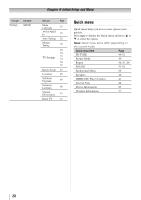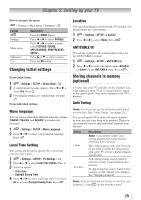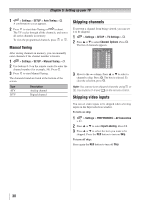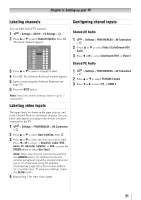Toshiba 40S51U Owners Manual - Page 26
Navigating the menu system
 |
View all Toshiba 40S51U manuals
Add to My Manuals
Save this manual to your list of manuals |
Page 26 highlights
Chapter 4: Initial Setup and Menu 6無 Start Scan Auto Tuning Start Scan Press . Note: If you want to stop scanning, press while scanning. • After scanning is complete, a channel list screen (such as the one below) will appear. Press or . Navigating the menu system • To open the main menu, press control or TV control panel. on the remote • Press p, q, t, or u on the remote control or TV control panel to navigate and make selections. • To select a menu option, press . • To move to the next menu layer, press or p. • To return to the previous menu layer, press or q. • To close a menu instantly, press or . • All menus will close automatically if you do not make a selection within 60 seconds. Note: Encrypted channels cannot be registered though these are displayed in the above list. If some channels are not found after scanning: • Check the antenna/cable connections, and scan again. • Connect the TV to the antenna or cable box directly and scan again. 1無 > Settings > SETUP > Quick Setup > . 2無 A confirmation message appears. Press t or u to select Yes. Press . 3無 Repeat set up to Step 6. • If you selected Antenna previously, select Cable. • If you selected Cable previously, select Antenna. 4無 Scan again. 7無 Support Information The Support Information screen appears. Press . Note: Refer to this information if there is any problem and you need to contact Customer Support. This can be confirmed from the following operation at any time. > Settings > SETUP > System Information > . 26