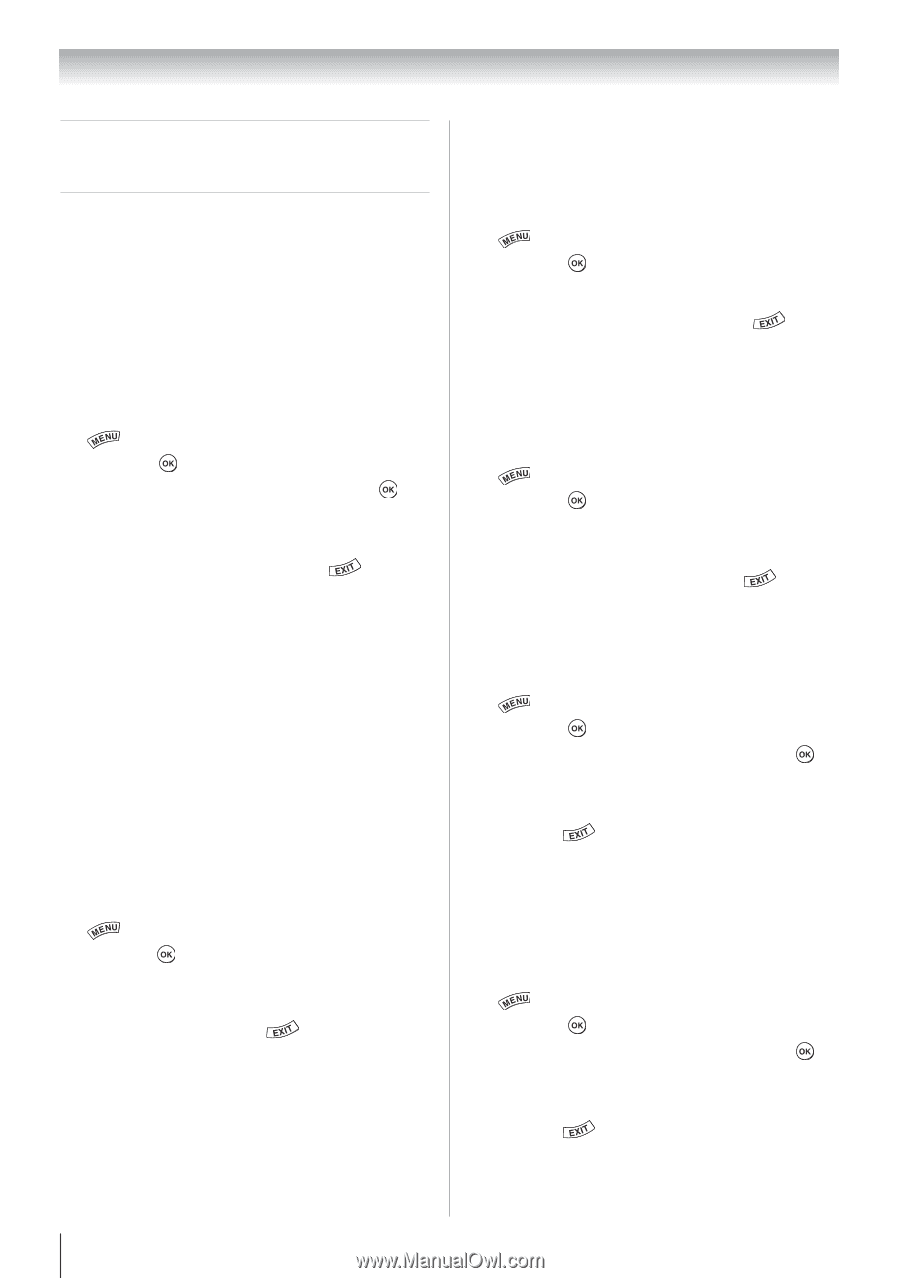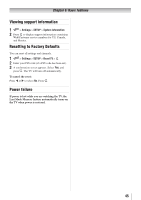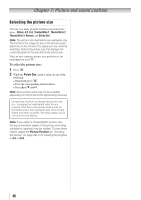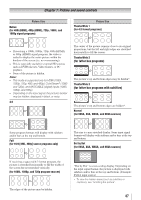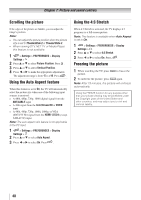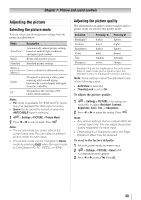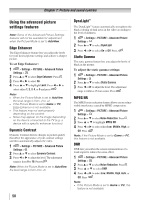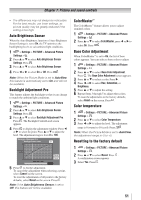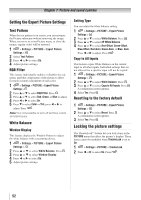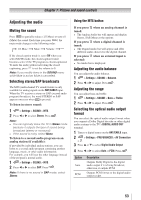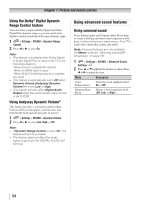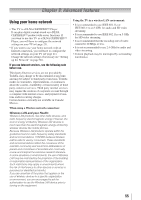Toshiba 40S51U Owners Manual - Page 50
Using the advanced picture, settings features
 |
View all Toshiba 40S51U manuals
Add to My Manuals
Save this manual to your list of manuals |
Page 50 highlights
Chapter 7: Picture and sound controls Using the advanced picture settings features Note: Some of the Advanced Picture Settings features will not be available for adjustment when the Picture Mode is set to AutoView. Edge Enhancer The Edge Enhancer feature lets you adjust the levels for your desired picture settings and achieve a sharper picture. To set Edge Enhancer: 1無 > Settings > PICTURE > Advanced Picture Settings > . 2無 Press p or q to select Edge Enhancer. Press . 3無 Press t or u to select On. 4無 Press p or q to highlight Level. Press t or u to select either 1, 2, 3, 4, or 5 and press . Note: • When the Picture Mode is set to AutoView, the level range is from -2 to +2. • If the Picture Mode is set to Game or PC, Edge Enhancer is not available. • This feature may not work properly depending on the content. • Noise may appear on the image depending on the device connected to the TV (e.g. a device with a specific enhancer function). Dynamic Contrast Dynamic Contrast detects changes in picture quality that affect the appearance of your contrast settings and then automatically adjusts the video. 1無 > Settings > PICTURE > Advanced Picture Settings > . 2無 Press p or q to select Dynamic Contrast. 3無 Press t or u to adjust the level. The adjustment range is from 0 to 10. Press . Note: When the Picture Mode is set to AutoView, the level range is from -5 to +5. 50 DynaLight™ The DynaLight™ feature automatically strengthens the black coloring of dark areas in the video according to the level of darkness. 1無 > Settings > PICTURE > Advanced Picture Settings > . 2無 Press p or q to select DynaLight. 3無 Press t or u to select On or Off. Press . Static Gamma The static gamma feature lets you adjust the levels of black in the picture. To adjust the static gamma settings: 1無 > Settings > PICTURE > Advanced Picture Settings > . 2無 Press p or q to select Static Gamma. 3無 Press t or u to adjust the level. The adjustment range is within ±15 from center. Press . MPEG NR The MPEG noise reduction feature allows you to reduce visible interference caused by MPEG compression. 1無 > Settings > PICTURE > Advanced Picture Settings > . 2無 Press p or q to select Noise Reduction. Press . 3無 Press p or q to highlight MPEG NR. 4無 Press t or u to select either Low, Middle, High, or Off. Press . Note: If the Picture Mode is set to Game or PC, this feature is not available. DNR DNR lets you soften the screen representation of a weak signal to reduce the noise effect. 1無 > Settings > PICTURE > Advanced Picture Settings > . 2無 Press p or q to select Noise Reduction. Press . 3無 Press p or q to select DNR. 4無 Press t or u to select Low, Middle, High, Auto, or Off. Press . Note: • If the Picture Mode is set to Game or PC, this feature is not available.