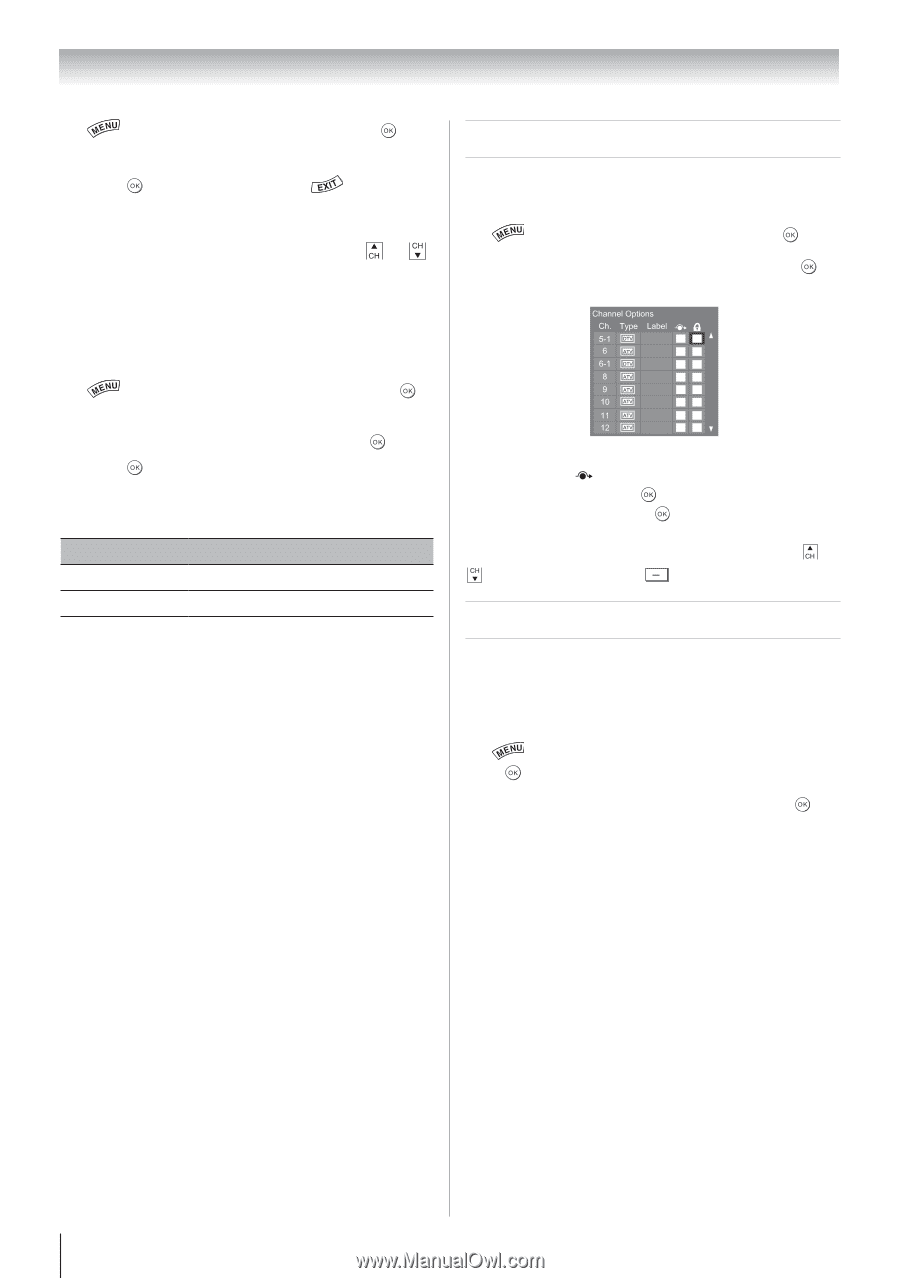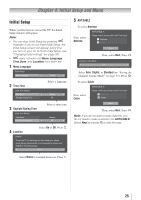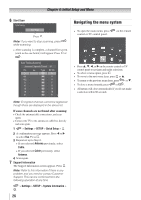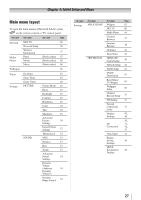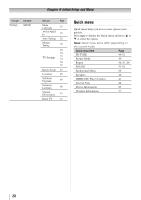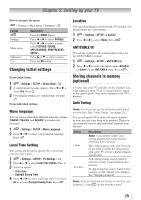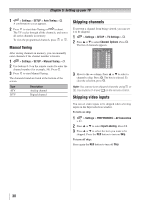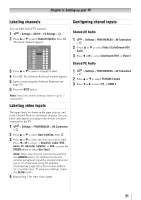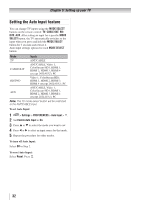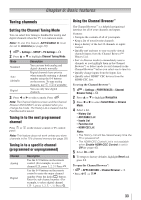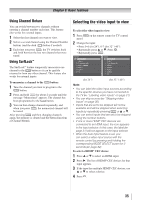Toshiba 40S51U Owners Manual - Page 30
Skipping channels, Skipping video inputs
 |
View all Toshiba 40S51U manuals
Add to My Manuals
Save this manual to your list of manuals |
Page 30 highlights
Chapter 5: Setting up your TV 1無 > Settings > SETUP > Auto Tuning > . A confirmation screen appears. 2無 Press to start Auto Tuning or to abort. The TV cycles through all the channels, and stores all active channels in memory. To view the programmed channels, press or . Manual Tuning After storing channels in memory, you can manually enter channels if the channel number is known. 1無 > Settings > SETUP > Manual Tuning > . 2無 Use buttons 0-9 on the remote control to enter the channel number (for example, 56). Press . 3無 Press to start Manual Tuning. The channels found are listed at the bottom of the screen. Type ATV DTV Description Analog channel Digital channel Skipping channels To prevent a channel from being viewed, you can set it to be skipped. 1無 > Settings > SETUP > TV Settings > . 2無 Press p or q to select Channel Options. Press . The list of channels appears. 3無 Move to the column. Press p or q to select a channel to skip. Press . The box is selected. To clear the selection, press . Note: You cannot tune skipped channels using or . Use buttons 0-9 and on the remote control. Skipping video inputs You can set video inputs to be skipped when selecting inputs in the Input selection window. To turn on skip: 1無 > Settings > PREFERENCES > AV Connection > . 2無 Press p or q to select Input Labeling. Press . 3無 Press p or q to select the item you want to be skipped. Press the RED button to turn on Skip. To turn off skip: Press again the RED button to turn off Skip. 30