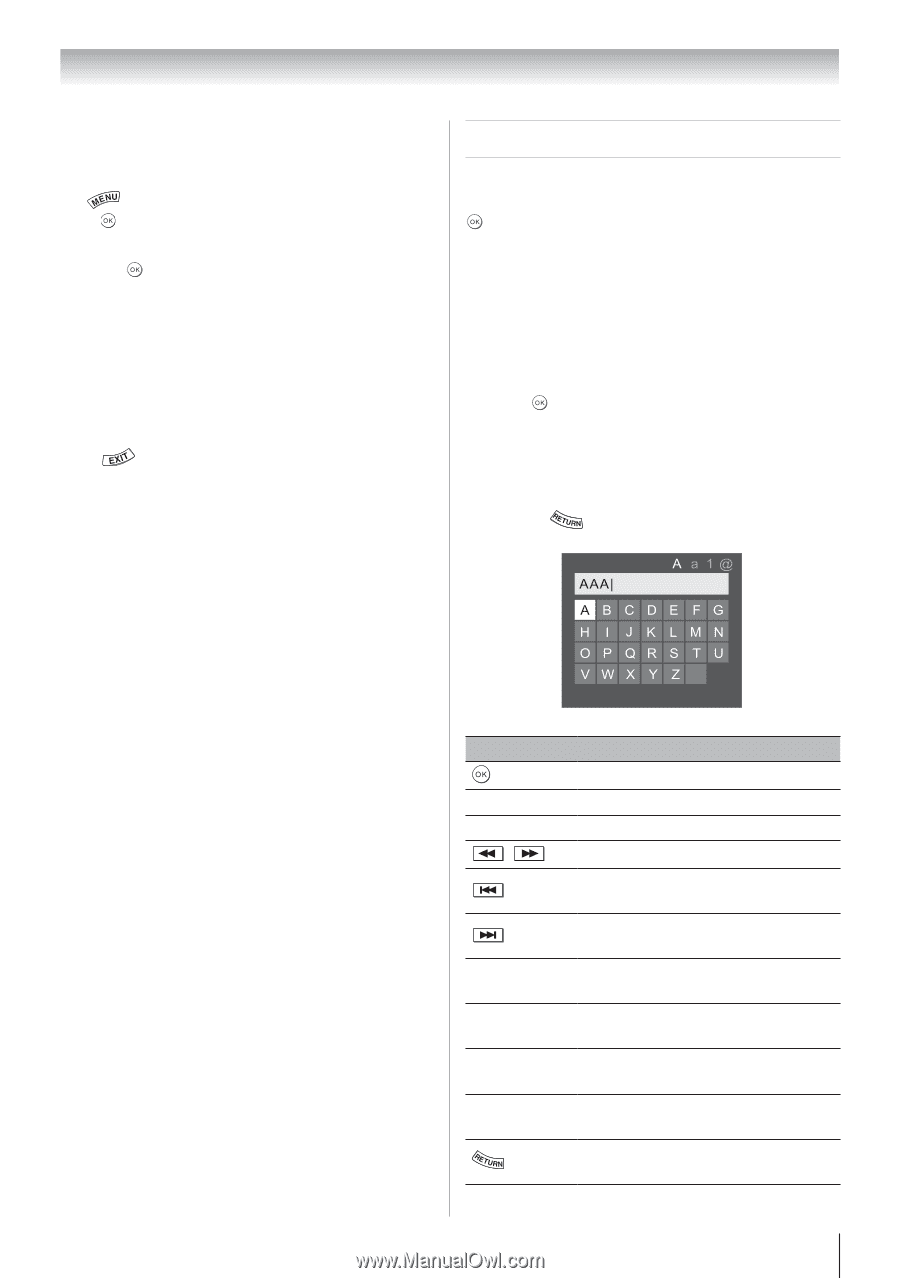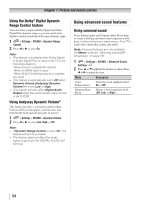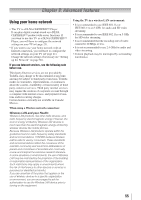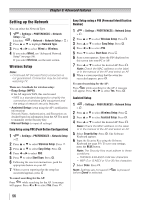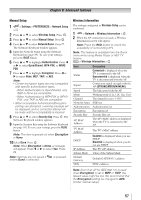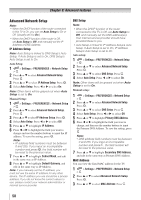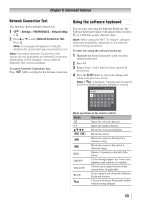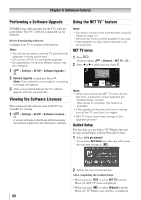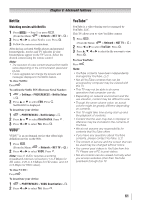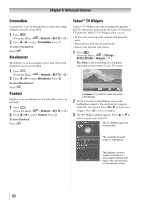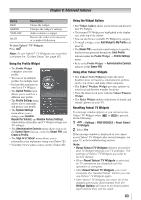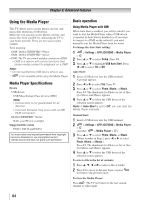Toshiba 40S51U Owners Manual - Page 59
Using the software keyboard
 |
View all Toshiba 40S51U manuals
Add to My Manuals
Save this manual to your list of manuals |
Page 59 highlights
Chapter 8: Advanced features Network Connection Test This function checks Internet connectivity. 1無 > Settings > PREFERENCES > Network Setup > . 2無 Press p or q to select Network Connection Test. Press . Note: A message will appear to indicate whether the connection was successful or not. Note: Favorable Network Connection Test results do not guarantee an Internet Connection. Depending on the situation, some Internet features may not be available. To cancel Network Connection Test: Press while searching for the Internet connection. Using the software keyboard You can enter text using the Software Keyboard. The Software Keyboard window will appear when you press on a field that accepts character input. Note: When using the NET TV feature, software keyboard availability depends on the internet service being accessed. To enter text using the software keyboard: 1無 Highlight the desired character on the onscreen software keyboard. 2無 Press . 3無 Repeat Steps 1 and 2 until you have entered all desired text. 4無 Press the BLUE button to save your settings and return to the previous screen. Note: If is pressed, changes are not saved and the software keyboard window is closed. AAA| A a 1@ ABCDE FG H I J K LMN OP QR S T U VWX Y Z Input operation on the remote control: Button Description Inputs the selected character. 0-9 Inputs the number directly. pqt u Moves the character highlight. Moves the cursor. Moves the cursor to the head of a character string. Moves the cursor to the end of a character string. RED Deletes 1 character to the left of the cursor. GREEN Cycles through upper case, lower case, numbers, and symbols, if available. YELLOW Chooses an accented version of the current letter, if applicable. BLUE Saves changes and closes the Software Keyboard window. Closes the Software Keyboard window without saving changes. 59