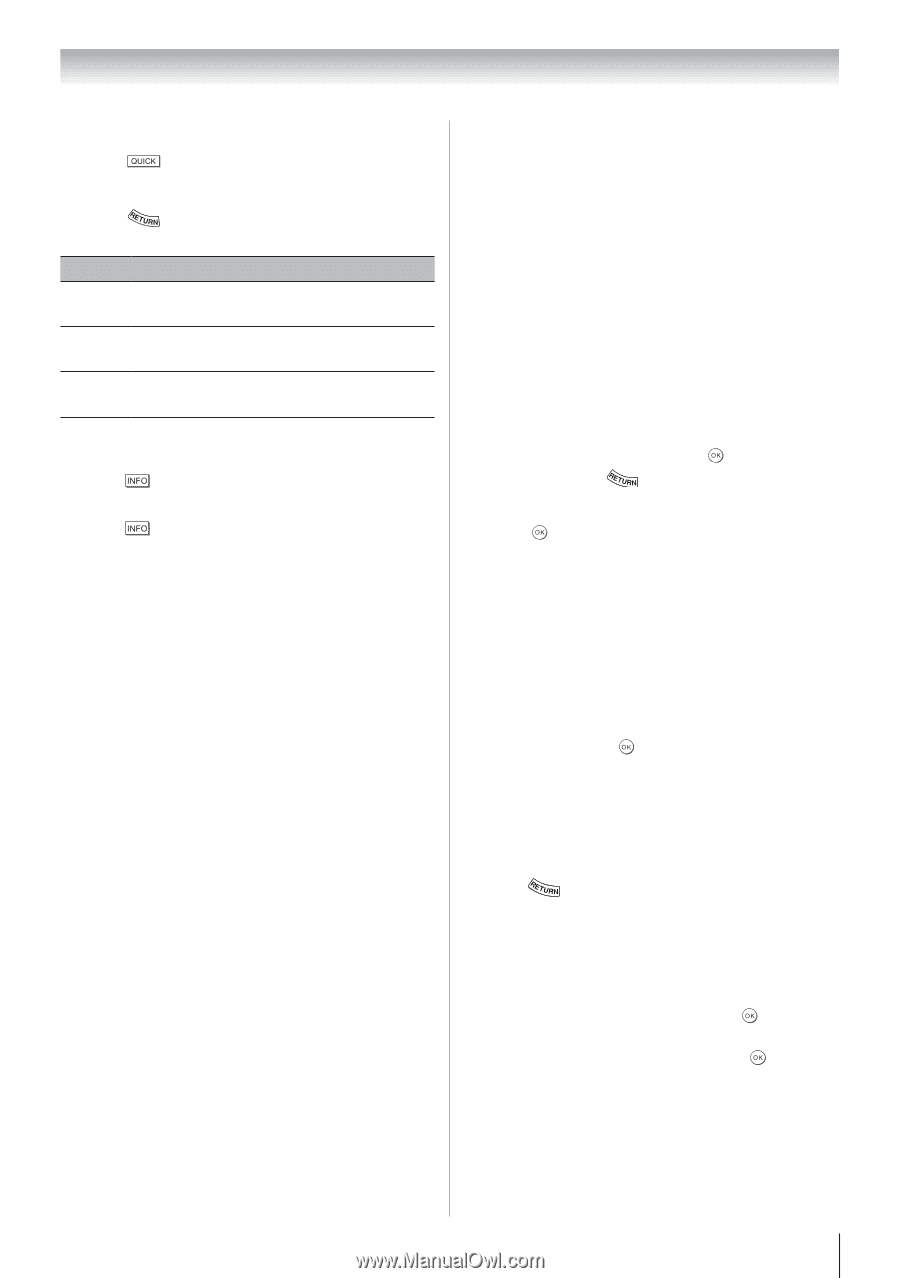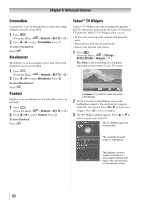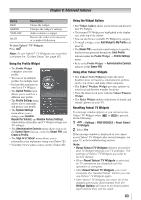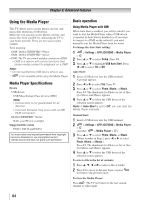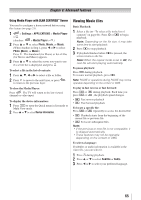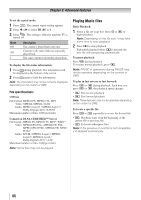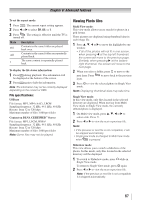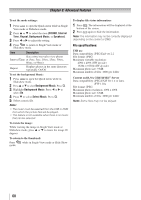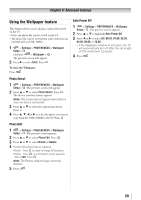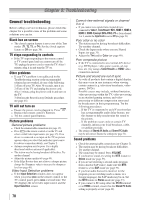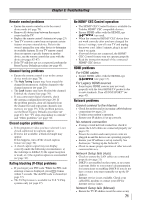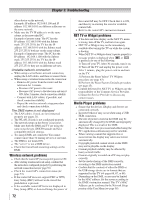Toshiba 40S51U Owners Manual - Page 67
Viewing Photo files
 |
View all Toshiba 40S51U manuals
Add to My Manuals
Save this manual to your list of manuals |
Page 67 highlights
Chapter 8: Advanced features To set the repeat mode: 1無 Press . The current repeat setting appears. 2無 Press t or u to select Off, All, or 1. 3無 Press . The setting is effective until the TV is turned off. Mode Off All 1 Description Contents in the same folder are played back once. Contents in the same folder are repeatedly played back. The same content is repeatedly played back. To display the file status information: 1無 Press during playback. The information will be displayed at the bottom of the screen. 2無 Press again to hide the information. Note: The information may not be correctly displayed depending on the content or DMS. File specifications: USB use File format: MP3, MP4 (AAC), LPCM Sampling frequency: 32 kHz, 44.1 kHz, 48 kHz Bit rate: from 32 to 320 kbps Maximum number of files: 1000 per folder Content on DLNA CERTIFIED™ Server File format: MP3, LPCM, WMA* Sampling frequency: 32 kHz, 44.1 kHz, 48 kHz Bit rate: from 32 to 320 kbps Maximum number of files: 1000 per folder Note: Some files may not be played. Viewing Photo files Multi View mode: This view mode allows you to search for photos in a grid format. These pictures are displayed using thumbnail data in each image file. 1無 Press p, q, t or u to move the highlight by one window. • If all of the photos will not fit in one screen, when pressing t at the top left thumbnail, the screen will move to the previous page. Similarly, when pressing u at the bottom right thumbnail, the screen will move to the next page. 2無 When you select a folder, press to move to the next layer. Press to move back to the previous layer. 3無 Press to view the selected photo in Single View mode. Note: Displaying thumbnail data may take time. Single View mode: In this view mode, only files located in the selected directory are displayed. When moving from Multi View mode to Single View mode, the currently selected photo is displayed. 1無 On Multi view mode, press p, q, t or u to select a file. Press . 2無 Press t or u to view the next or previous file. Note: • If the previous or next file is not compatible, it will be skipped automatically. • Single view mode is changed to Multi View mode when is pressed. Slideshow mode: This view allows you to watch a slideshow of the photos. In this mode, only files located in the selected directory will be displayed. 1無 To switch to Slideshow mode, press while in Single View mode. To return to Single View mode, press again. 2無 Press t or u to view the next or previous file. Note: If the previous or next file is not compatible, it is skipped automatically. 67