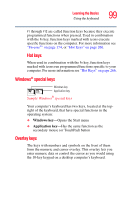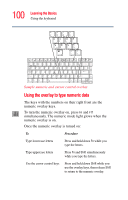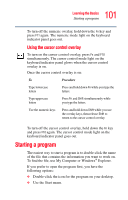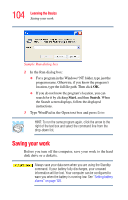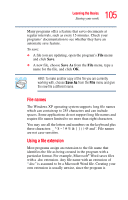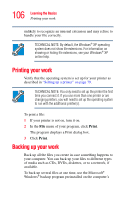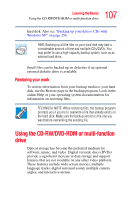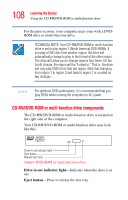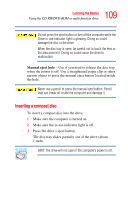Toshiba M5 S4333 Toshiba Online Users Guide for Tecra M5 - Page 104
Saving your work
 |
UPC - 032017816022
View all Toshiba M5 S4333 manuals
Add to My Manuals
Save this manual to your list of manuals |
Page 104 highlights
104 Learning the Basics Saving your work Sample Run dialog box 2 In the Run dialog box: ❖ For a program in the Windows® NT folder, type just the program name. Otherwise, if you know the program's location, type the full file path. Then click OK. ❖ If you do not know the program's location, you can search for it by clicking Start, and then Search. When the Search screen displays, follow the displayed instructions. 3 Type WordPad in the Open text box and press Enter. HINT: To run the same program again, click the arrow to the right of the text box and select the command line from the drop-down list. Saving your work Before you turn off the computer, save your work to the hard disk drive or a diskette. Always save your data even when you are using the Standby command. If your battery fully discharges, your unsaved information will be lost. Your computer can be configured to warn you when the battery is running low. See "Setting battery alarms" on page 125.