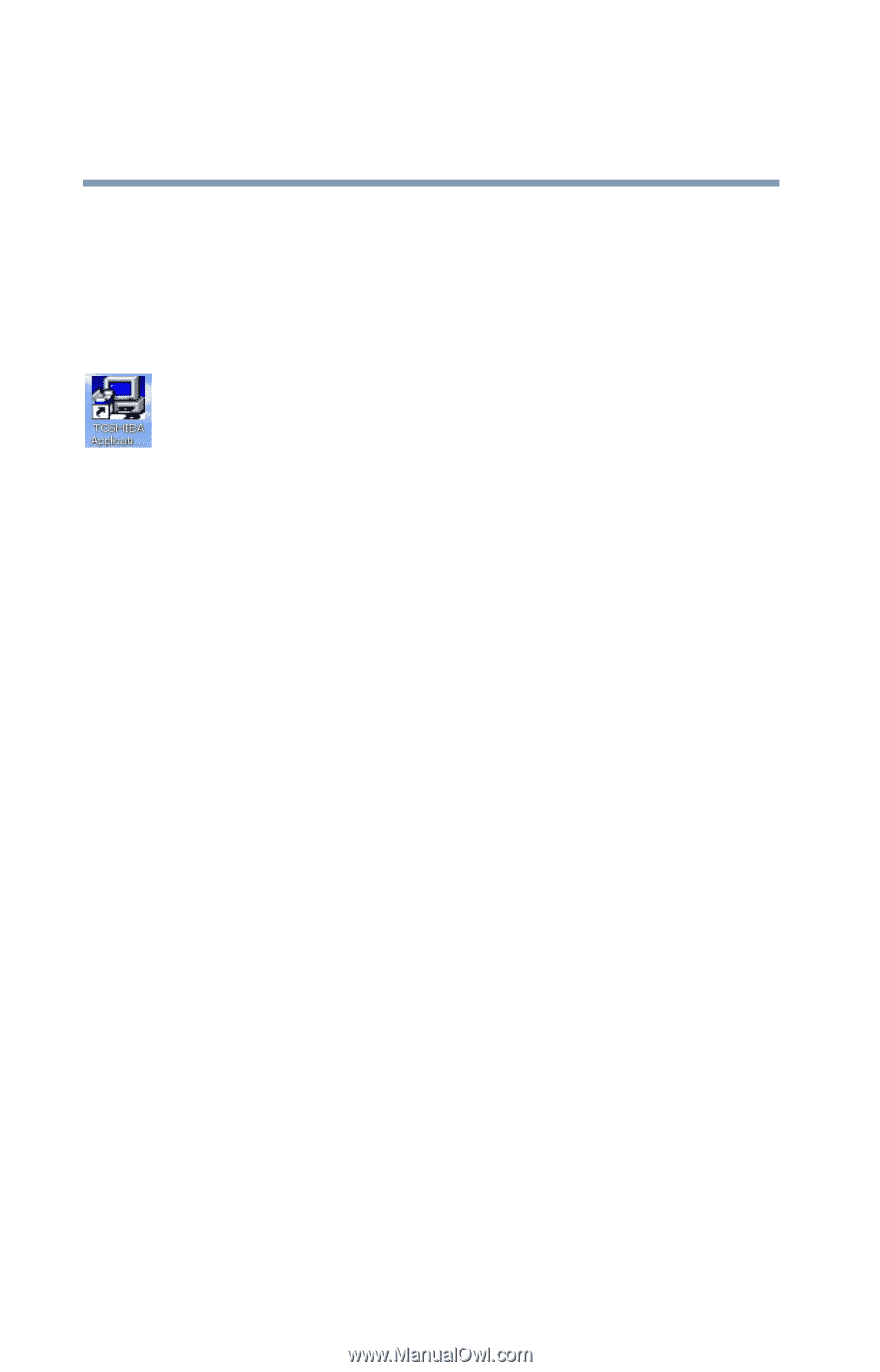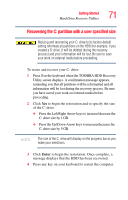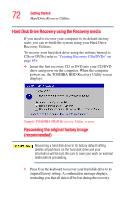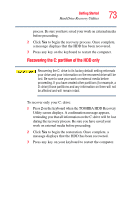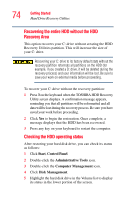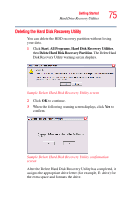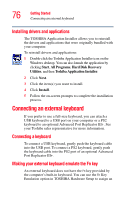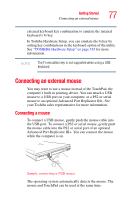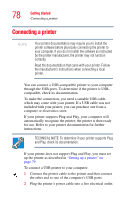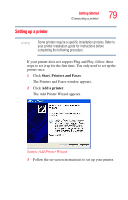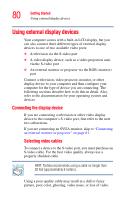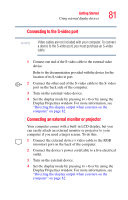Toshiba M5 S4333 Toshiba Online Users Guide for Tecra M5 - Page 76
Installing drivers and applications, Connecting an external keyboard, Connecting a keyboard
 |
UPC - 032017816022
View all Toshiba M5 S4333 manuals
Add to My Manuals
Save this manual to your list of manuals |
Page 76 highlights
76 Getting Started Connecting an external keyboard Installing drivers and applications The TOSHIBA Application Installer allows you to reinstall the drivers and applications that were originally bundled with your computer. To reinstall drivers and applications: 1 Double-click the Toshiba Application Installer icon on the Windows desktop. You can also launch the application by clicking Start, All Programs, Hard Disk Recovery Utilities, and then Toshiba Application Installer. 2 Click Next. 3 Click the item(s) you want to install. 4 Click Install. 5 Follow the on-screen prompts to complete the installation process. Connecting an external keyboard If you prefer to use a full-size keyboard, you can attach a USB keyboard to a USB port on your computer or a PS2 keyboard to an optional Advanced Port Replicator III+. See your Toshiba sales representative for more information. Connecting a keyboard To connect a USB keyboard, gently push the keyboard cable into the USB port. To connect a PS2 keyboard, gently push the keyboard cable into the PS2 port of an optional Advanced Port Replicator III+. Making your external keyboard emulate the Fn key An external keyboard does not have the Fn key provided by the computer's built-in keyboard. You can use the Fn Key Emulation option in TOSHIBA Hardware Setup to assign an