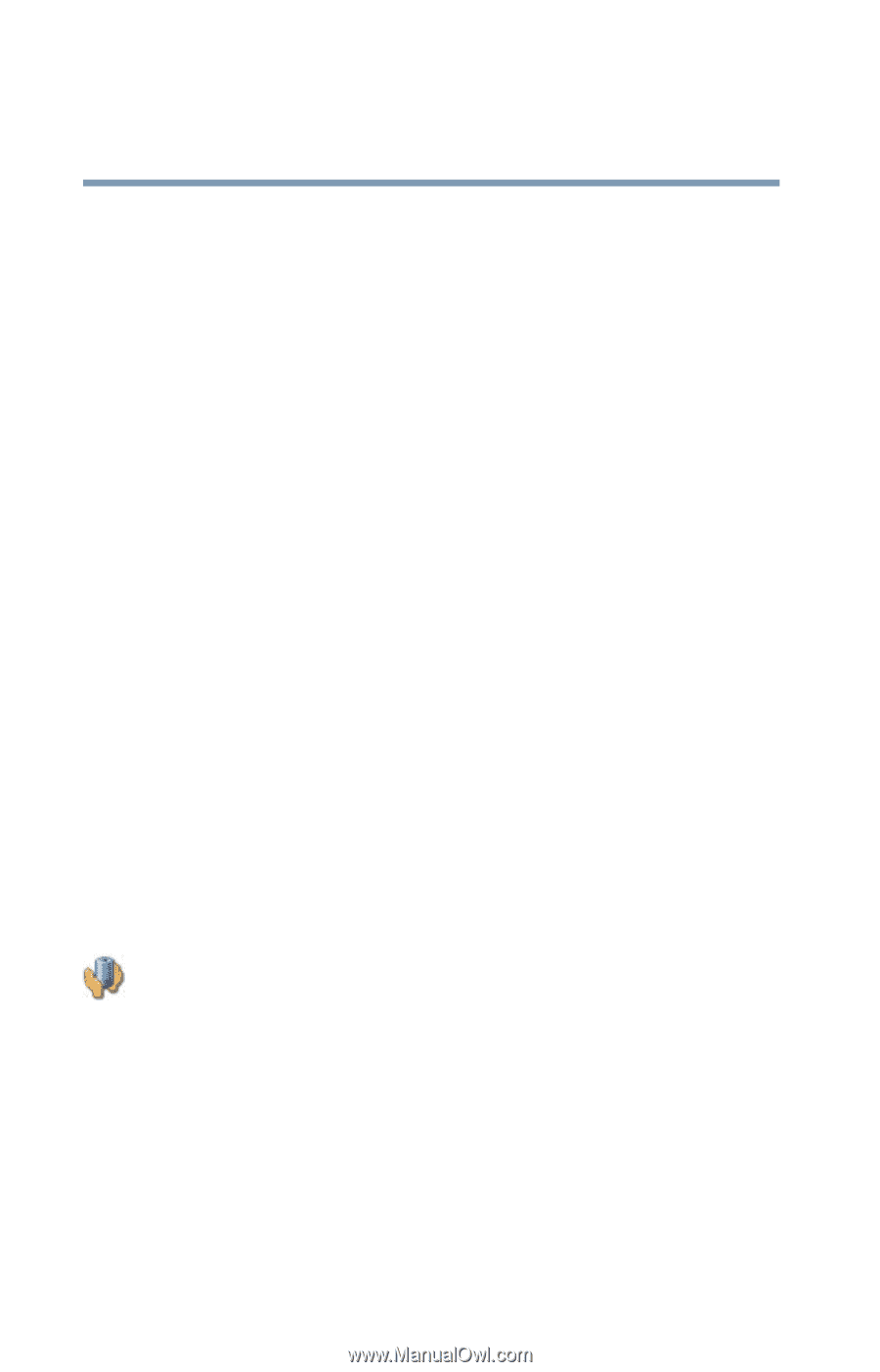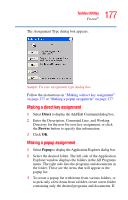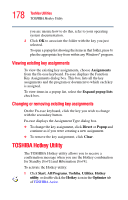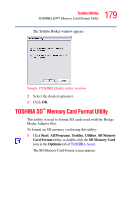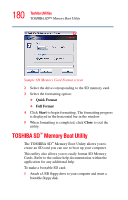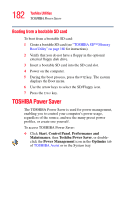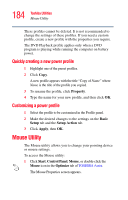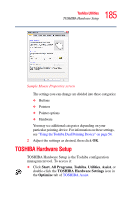Toshiba M5 S4333 Toshiba Online Users Guide for Tecra M5 - Page 182
Booting from a bootable SD card, TOSHIBA Power Saver
 |
UPC - 032017816022
View all Toshiba M5 S4333 manuals
Add to My Manuals
Save this manual to your list of manuals |
Page 182 highlights
182 Toshiba Utilities TOSHIBA Power Saver Booting from a bootable SD card To boot from a bootable SD card: 1 Create a bootable SD card (see "TOSHIBA SD™ Memory Boot Utility" on page 180 for instructions). 2 Verify that you do not have a floppy in the optional external floppy disk drive. 3 Insert a bootable SD card into the SD card slot. 4 Power on the computer. 5 During the boot process, press the F12 key. The system displays the Boot menu. 6 Use the arrow keys to select the SD/Floppy icon. 7 Press the Enter key. TOSHIBA Power Saver The TOSHIBA Power Saver is used for power management, enabling you to control your computer's power usage, regardless of the source, and use the many preset power profiles, or create one yourself. To access TOSHIBA Power Saver: ❖ Click Start, Control Panel, Performance and Maintenance, then Toshiba Power Saver, or doubleclick the Power Management icon in the Optimize tab of TOSHIBA Assist or in the System tray.