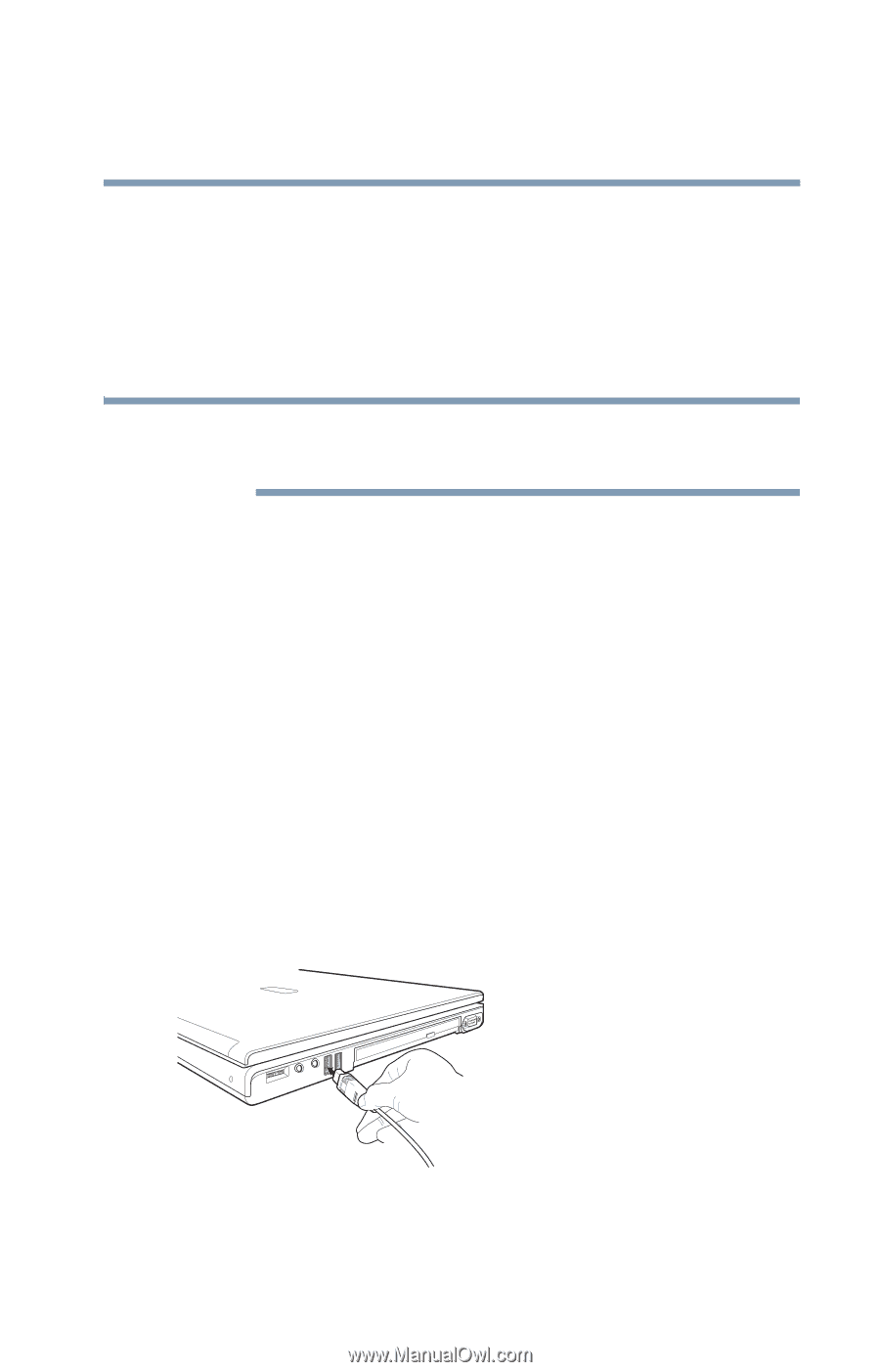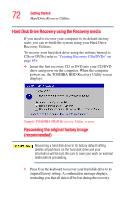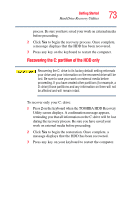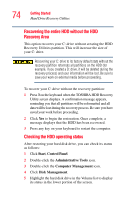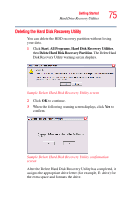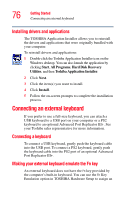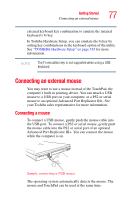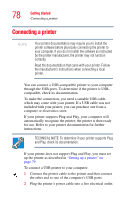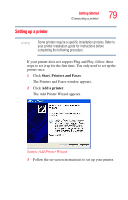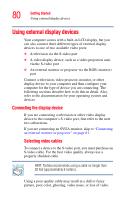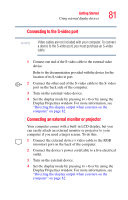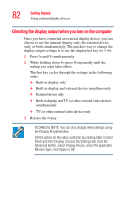Toshiba M5 S4333 Toshiba Online Users Guide for Tecra M5 - Page 77
Connecting an external mouse, Connecting a mouse
 |
UPC - 032017816022
View all Toshiba M5 S4333 manuals
Add to My Manuals
Save this manual to your list of manuals |
Page 77 highlights
Getting Started Connecting an external mouse 77 external keyboard key combination to emulate the internal keyboard's Fn key. In Toshiba Hardware Setup, you can emulate the Fn key by setting key combinations in the keyboard option of the utility. See "TOSHIBA Hardware Setup" on page 185 for more information. NOTE The Fn emulation key is not supported when using a USB keyboard. Connecting an external mouse You may want to use a mouse instead of the TouchPad, the computer's built-in pointing device. You can attach a USB mouse to a USB port on your computer, or a PS2 or serial mouse to an optional Advanced Port Replicator III+. See your Toshiba sales representative for more information. Connecting a mouse To connect a USB mouse, gently push the mouse cable into the USB port. To connect a PS2 or serial mouse, gently push the mouse cable into the PS2 or serial port of an optional Advanced Port Replicator III+. You can connect the mouse while the computer is on. Sample connecting a USB mouse The operating system automatically detects the mouse. The mouse and TouchPad can be used at the same time.