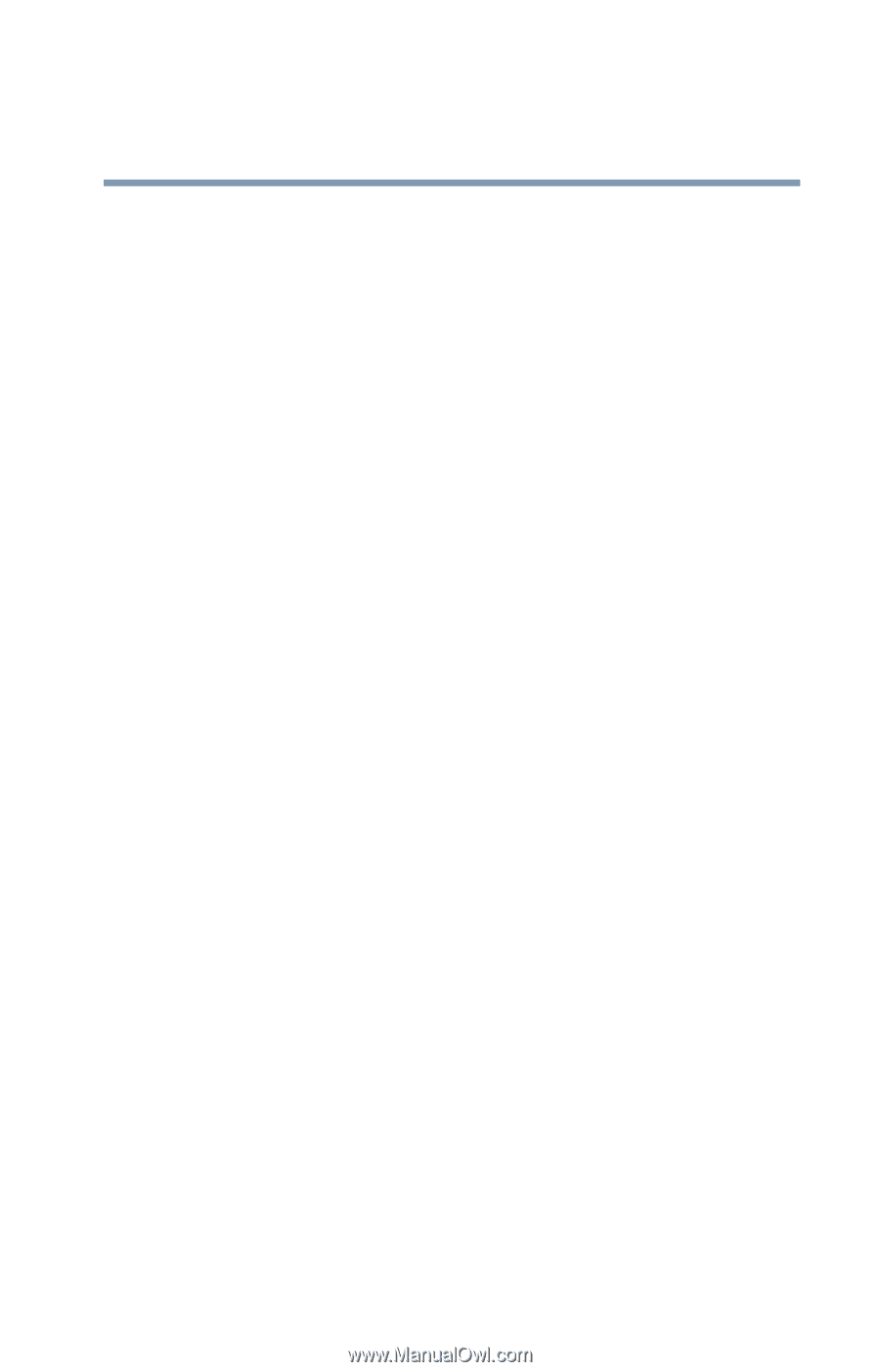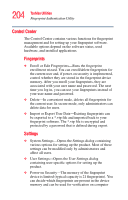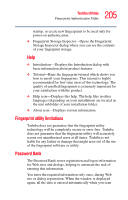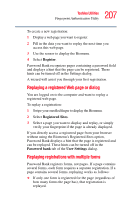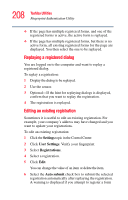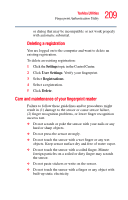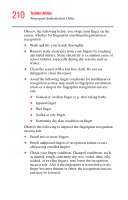Toshiba M5 S4333 Toshiba Online Users Guide for Tecra M5 - Page 209
Care and maintenance of your fingerprint reader, Settings, User Settings, Registrations, Delete
 |
UPC - 032017816022
View all Toshiba M5 S4333 manuals
Add to My Manuals
Save this manual to your list of manuals |
Page 209 highlights
209 Toshiba Utilities Fingerprint Authentication Utility or dialog that may be incompatible or not work properly with automatic submittal. Deleting a registration You are logged on to the computer and want to delete an existing registration. To delete an existing registration: 1 Click the Settings topic in the Control Center. 2 Click User Settings. Verify your fingerprint. 3 Select Registrations. 4 Select a registration. 5 Click Delete. Care and maintenance of your fingerprint reader Failure to follow these guidelines and/or procedures might result in (1) damage to the sensor or cause sensor failure, (2) finger recognition problems, or lower finger recognition success rate. ❖ Do not scratch or poke the sensor with your nails or any hard or sharp objects. ❖ Do not press the sensor strongly. ❖ Do not touch the sensor with a wet finger or any wet objects. Keep sensor surface dry and free of water vapor. ❖ Do not touch the sensor with a soiled finger. Minute foreign particles on a soiled or dirty finger may scratch the sensor. ❖ Do not paste stickers or write on the sensor. ❖ Do not touch the sensor with a finger or any object with built-up static electricity.