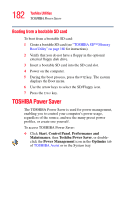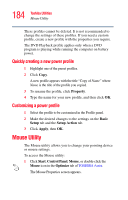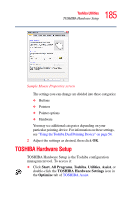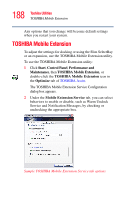Toshiba M5 S4333 Toshiba Online Users Guide for Tecra M5 - Page 186
Dynamically Switchable, Sample TOSHIBA HW Setup screen - General tab options
 |
UPC - 032017816022
View all Toshiba M5 S4333 manuals
Add to My Manuals
Save this manual to your list of manuals |
Page 186 highlights
186 Toshiba Utilities TOSHIBA Hardware Setup The TOSHIBA HW Setup screen appears. Sample TOSHIBA HW Setup screen - General tab options The TOSHIBA HW Setup screen has the following tabs: ❖ General-Allows you to view the current BIOS version or change certain settings back to their default values ❖ Device Config-Shows the Device configuration options ❖ Display-Allows you to change various default settings for the built-in LCD display NOTE When the computer restarts, it remembers the last configuration. If data does not appear on the display you are using after starting in Standby Mode, press Fn + F5. ❖ CPU-Allows you to enable or disable CPU frequency switching modes. Dynamically Switchable-This mode is the default setting for your computer, and automatically changes the processing frequency and decreases voltage depending on the power source: