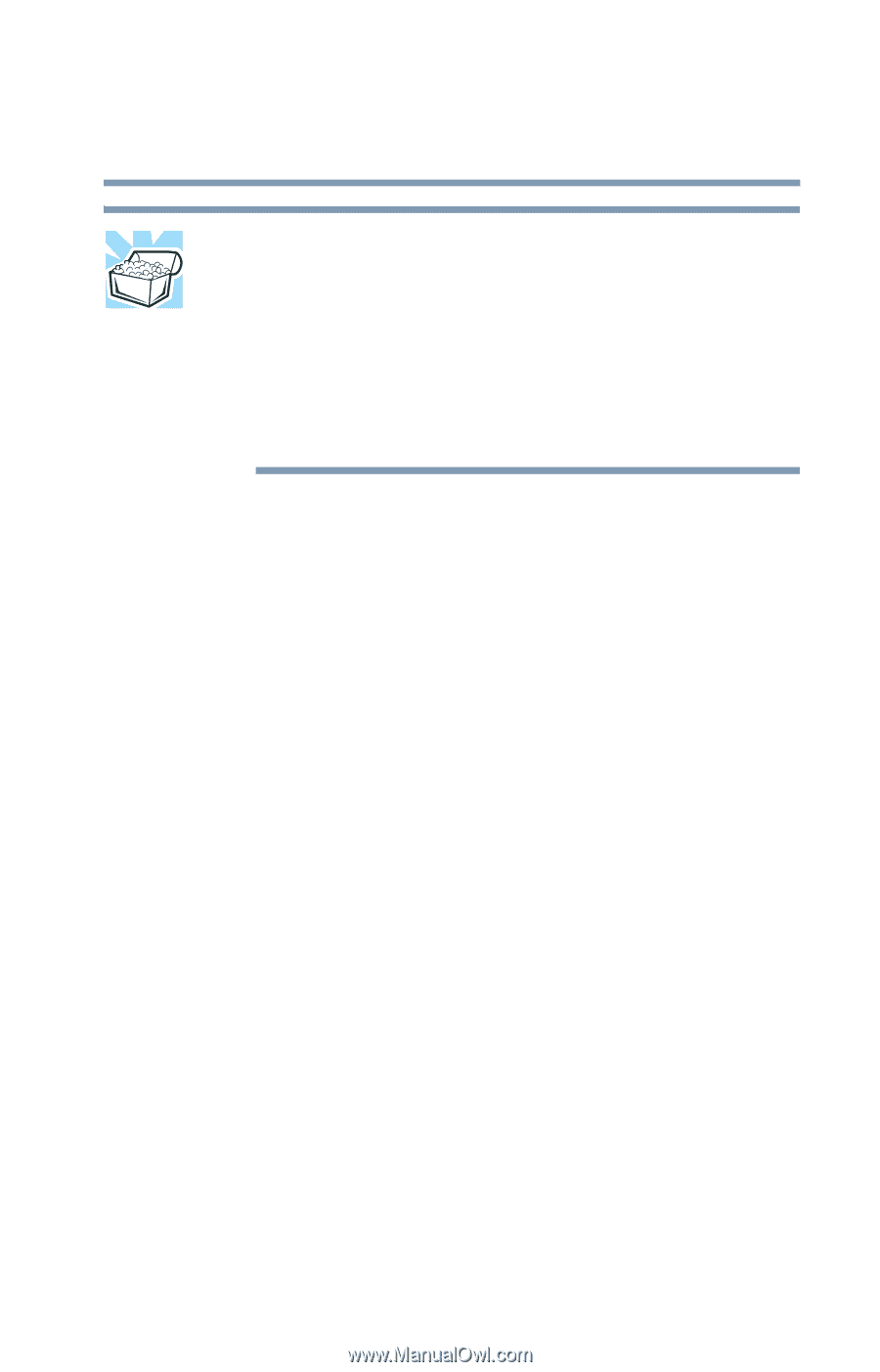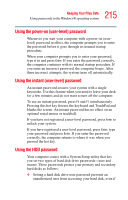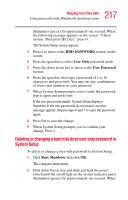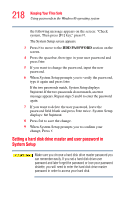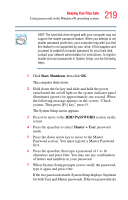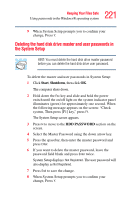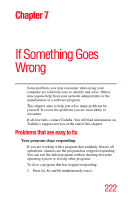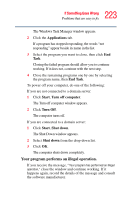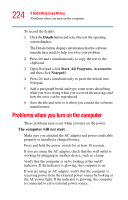Toshiba M5 S4333 Toshiba Online Users Guide for Tecra M5 - Page 219
Start, Shutdown, HDD PASSWORD, Master + User, The System Setup screen appears.
 |
UPC - 032017816022
View all Toshiba M5 S4333 manuals
Add to My Manuals
Save this manual to your list of manuals |
Page 219 highlights
219 Keeping Your Files Safe Using passwords in the Windows® operating system HINT: The hard disk drive shipped with your computer may not support the master password feature. When you attempt to set master password protection, your computer may alert you that this feature is not supported by your drive. If this happens and you want to establish a master password for your hard disk, contact your network administrator for instructions.To register master and user passwords in System Setup, use the following steps. 1 Click Start, Shutdown, then click OK. The computer shuts down. 2 Hold down the Esc key and slide and hold the power switch until the on/off light on the system indicator panel illuminates (green) for approximately one second. When the following message appears on the screen: "Check system, Then press [F1] key," press F1. The System Setup screen appears. 3 Press H to move to the HDD PASSWORD section on the screen. 4 Press the spacebar to select Master + User password mode. 5 Press the down arrow key to move to the Master Password section. You must register a Master Password first. 6 Press the spacebar, then type a password of 1 to 16 characters and press Enter. You may use any combination of letters and numbers in your password. 7 When System Setup prompts you to verify the password, type it again and press Enter. If the two passwords match, System Setup displays: Registered for both User and Master passwords. If the two passwords do