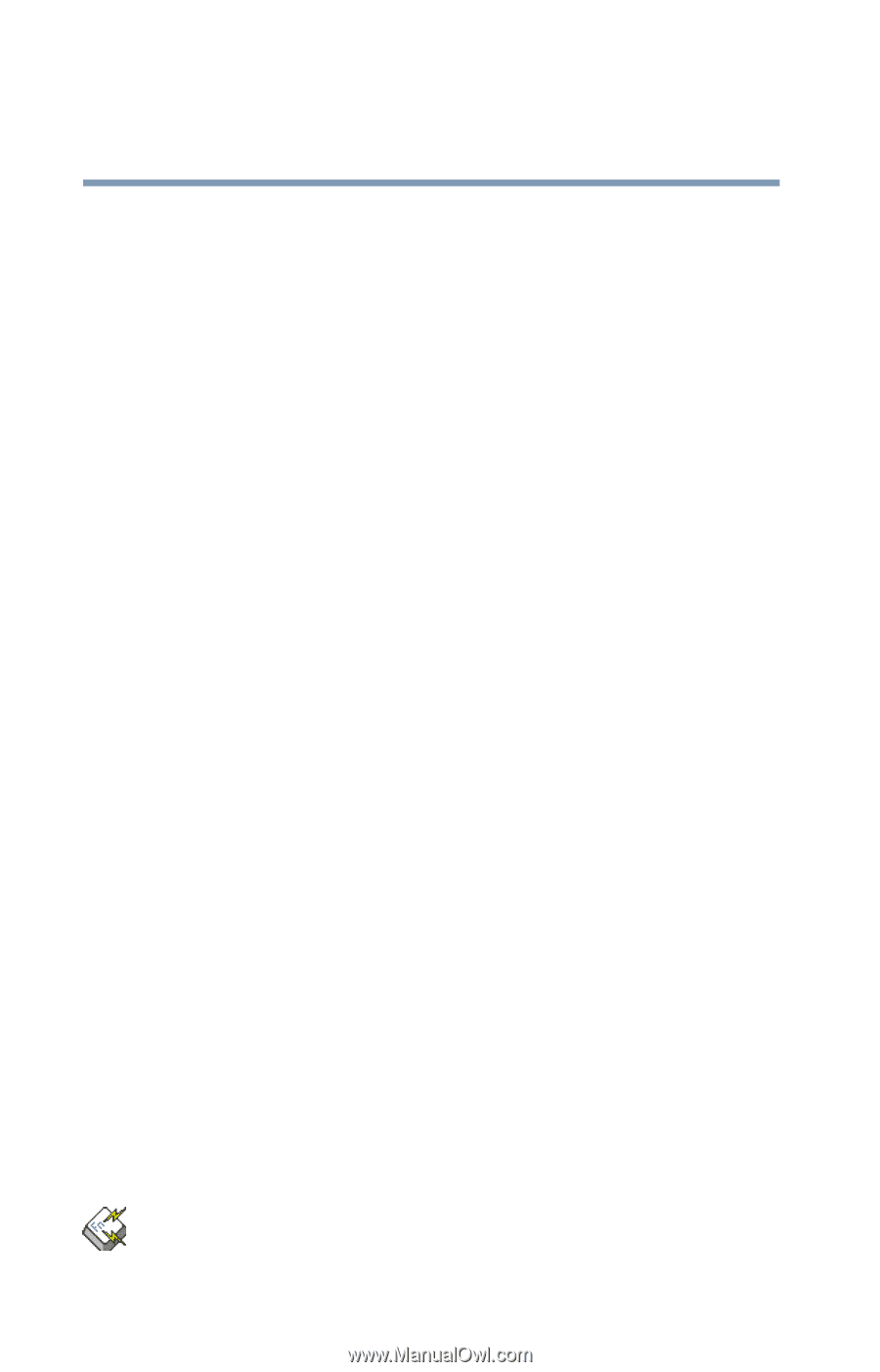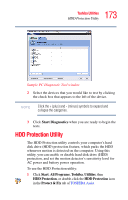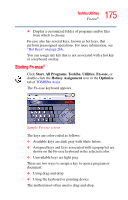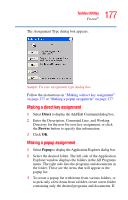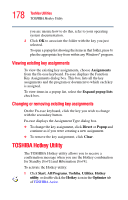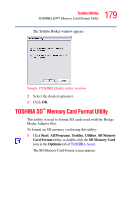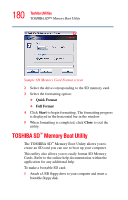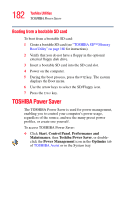Toshiba M5 S4333 Toshiba Online Users Guide for Tecra M5 - Page 178
Viewing existing key assignments, Changing or removing existing key assignments
 |
UPC - 032017816022
View all Toshiba M5 S4333 manuals
Add to My Manuals
Save this manual to your list of manuals |
Page 178 highlights
178 Toshiba Utilities TOSHIBA Hotkey Utility you are unsure how to do this, refer to your operating system documentation. 4 Click OK to associate the folder with the key you just selected. To open a popup list showing the items in that folder, press Fn plus the appropriate key from within any Windows® program. Viewing existing key assignments To view the existing key assignments, choose Assignments from the Fn-esse keyboard. Fn-esse displays the Function Key Assignments dialog box. This box lists all the key assignments and the program or document to which each key is assigned. To view items in a popup list, select the Expand popup lists check box. Changing or removing existing key assignments On the Fn-esse keyboard, click the key you wish to change with the secondary button. Fn-esse displays the Assignment Type dialog box. ❖ To change the key assignment, click Direct or Popup and continue as if you were creating a new assignment. ❖ To remove the key assignment, click Clear. TOSHIBA Hotkey Utility The TOSHIBA Hotkey utility allows you to receive a confirmation message when you use the Hotkey combination for Standby [Fn+F3] and Hibernation [Fn+F4]. To activate the Hotkey utility: 1 Click Start, All Programs, Toshiba, Utilities, Hotkey utility, or double-click the Hotkey icon in the Optimize tab of TOSHIBA Assist.