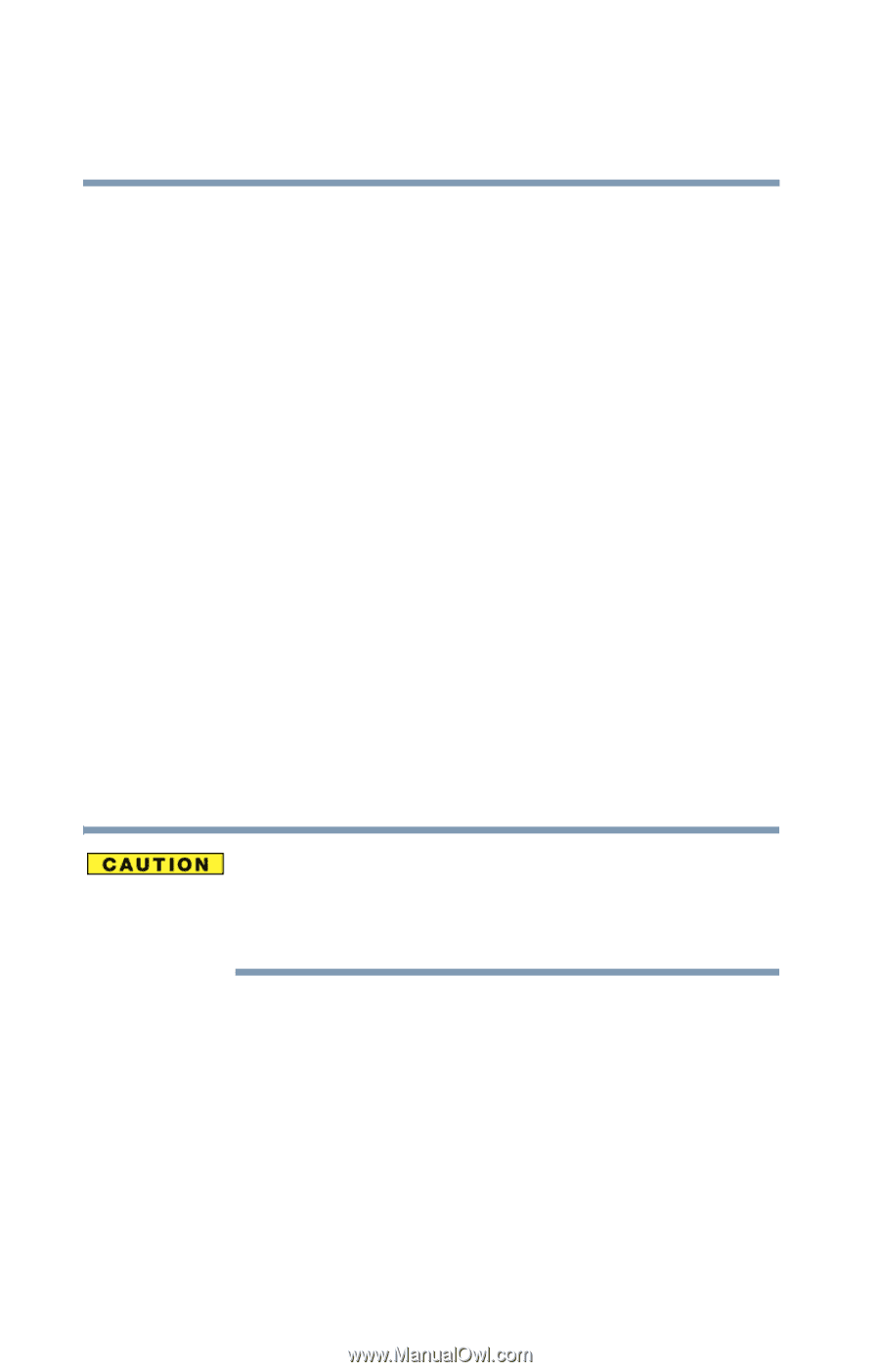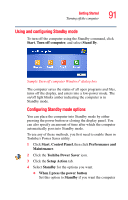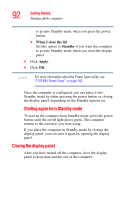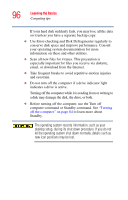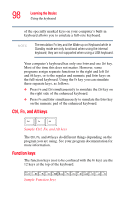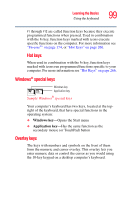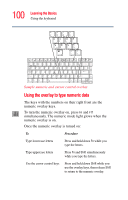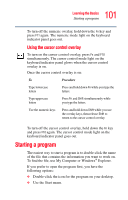Toshiba M5 S4333 Toshiba Online Users Guide for Tecra M5 - Page 96
Use Error-checking and Disk Defragmenter regularly to, Computing tips
 |
UPC - 032017816022
View all Toshiba M5 S4333 manuals
Add to My Manuals
Save this manual to your list of manuals |
Page 96 highlights
96 Learning the Basics Computing tips If your hard disk suddenly fails, you may lose all the data on it unless you have a separate backup copy. ❖ Use Error-checking and Disk Defragmenter regularly to conserve disk space and improve performance. Consult your operating system documentation for more information on these and other utilities. ❖ Scan all new files for viruses. This precaution is especially important for files you receive via diskette, email, or download from the Internet. ❖ Take frequent breaks to avoid repetitive-motion injuries and eyestrain. ❖ Do not turn off the computer if a drive indicator light indicates a drive is active. Turning off the computer while it is reading from or writing to a disk may damage the disk, the drive, or both. ❖ Before turning off the computer, use the Turn off computer command or Standby command. See "Turning off the computer" on page 84 to learn more about Standby. The operating system records information, such as your desktop setup, during its shut down procedure. If you do not let the operating system shut down normally, details such as new icon positions may be lost.