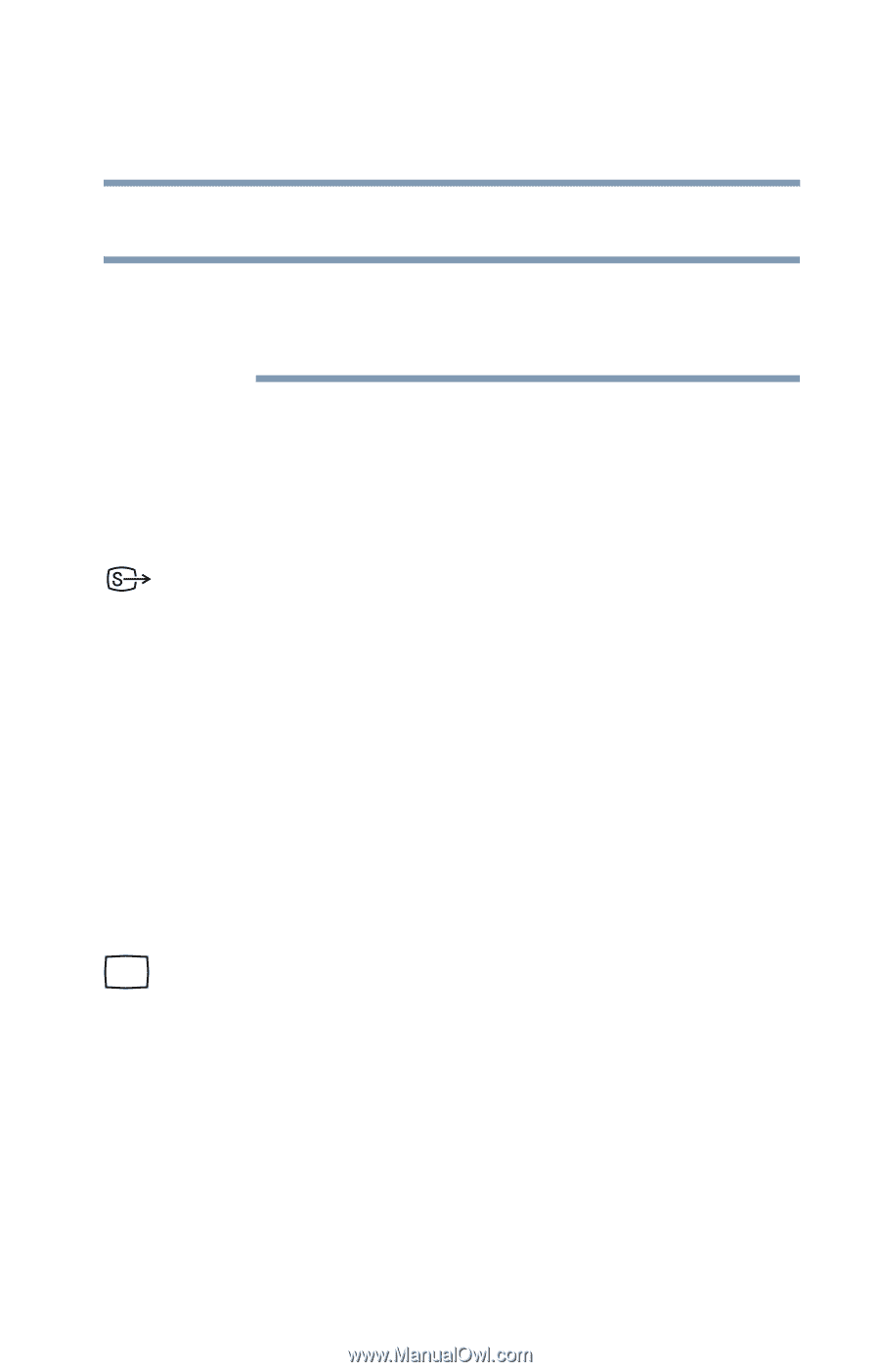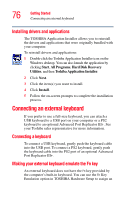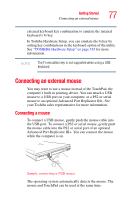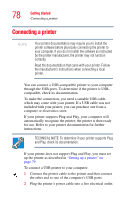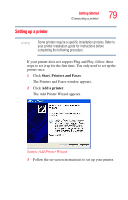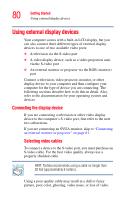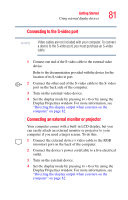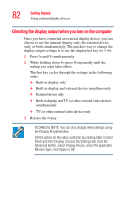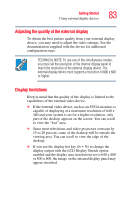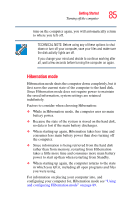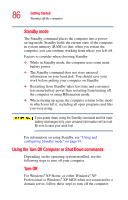Toshiba M5 S4333 Toshiba Online Users Guide for Tecra M5 - Page 81
Connecting to the S-video port, Connecting an external monitor or projector
 |
UPC - 032017816022
View all Toshiba M5 S4333 manuals
Add to My Manuals
Save this manual to your list of manuals |
Page 81 highlights
Getting Started Using external display devices 81 Connecting to the S-video port NOTE Video cables are not included with your computer. To connect a device to the S-video port, you must purchase an S-video cable. 1 Connect one end of the S-video cable to the external video device. Refer to the documentation provided with the device for the location of its S-video in port. 2 Connect the other end of the S-video cable to the S-video port on the back side of the computer. 3 Turn on the external video device. 4 Set the display mode by pressing Fn + F5 or by using the Display Properties window. For more information, see "Directing the display output when you turn on the computer" on page 82. Connecting an external monitor or projector Your computer comes with a built-in LCD display, but you can easily attach an external monitor or projector to your computer if you need a larger screen. To do this: 1 Connect the external device's video cable to the RGB (monitor) port on the back of the computer. 2 Connect the device's power cord/cable to a live electrical outlet. 3 Turn on the external device. 4 Set the display mode by pressing Fn + F5 or by using the Display Properties window. For more information, see "Directing the display output when you turn on the computer" on page 82.