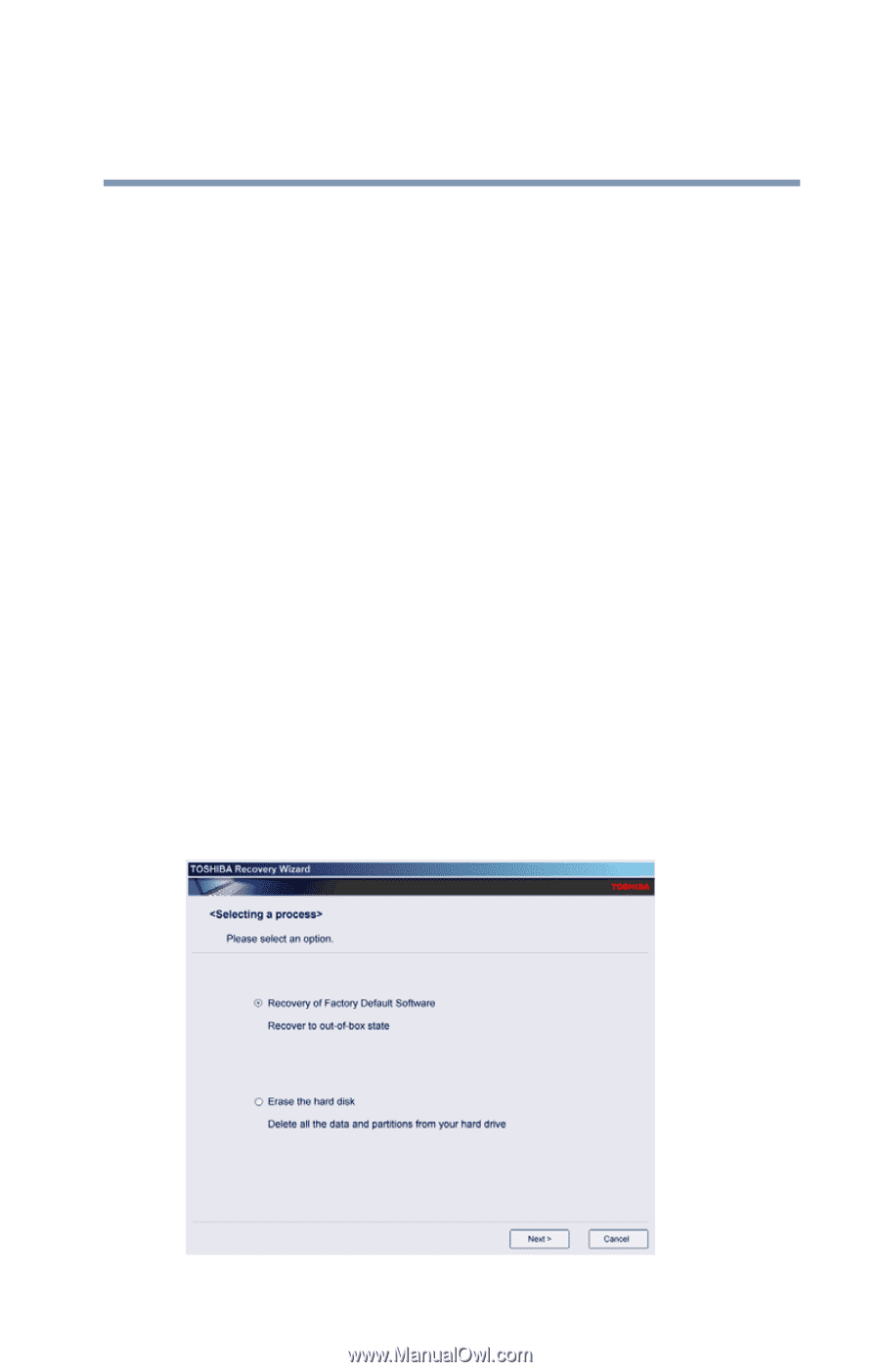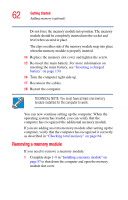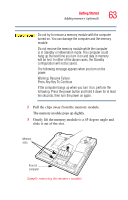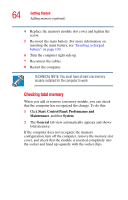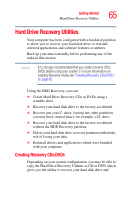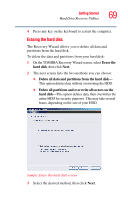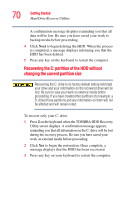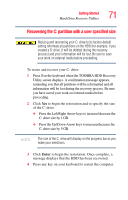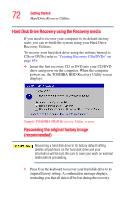Toshiba M5 S4333 Toshiba Online Users Guide for Tecra M5 - Page 67
Hard Disk Drive Recovery using the recovery partition, Sample TOSHIBA Recovery Wizard screen
 |
UPC - 032017816022
View all Toshiba M5 S4333 manuals
Add to My Manuals
Save this manual to your list of manuals |
Page 67 highlights
Getting Started Hard Drive Recovery Utilities 67 5 Insert the first blank CD or DVD into your computer's CD/DVD writable drive when prompted. 6 Follow the on-screen prompts for completing the copy process. For more information on using the Recovery media you have created with the preceding steps see "Hard Disk Drive Recovery using the Recovery media" on page 72. Hard Disk Drive Recovery using the recovery partition You have the options of recovering your system using the Hard Drive Recovery partition to the factory-set default, or recovering just your C: drive and leaving other partitions (for example, a D: drive) intact, or changing the size of your C: drive and then recovering it. To recover your hard disk drive using the utilities stored on your computer's HDD: 1 Make sure the computer is turned off. 2 Press and hold the 0 (zero) key on your keyboard while powering on the computer. When the computer powers on, the TOSHIBA Recovery Wizard screen displays. Sample TOSHIBA Recovery Wizard screen