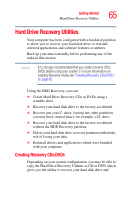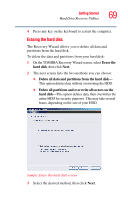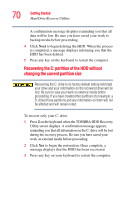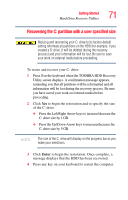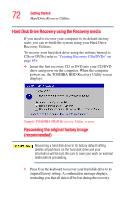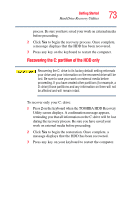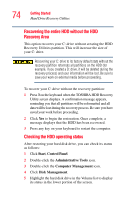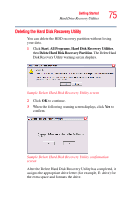Toshiba M5 S4333 Toshiba Online Users Guide for Tecra M5 - Page 70
Recovering the C: partition of the HDD without, changing the current partition size
 |
UPC - 032017816022
View all Toshiba M5 S4333 manuals
Add to My Manuals
Save this manual to your list of manuals |
Page 70 highlights
70 Getting Started Hard Drive Recovery Utilities A confirmation message displays reminding you that all data will be lost. Be sure you have saved your work to backup media before proceeding. 4 Click Next to begin deleting the HDD. When the process is completed, a message displays informing you that the HDD has been deleted. 5 Press any key on the keyboard to restart the computer. Recovering the C: partition of the HDD without changing the current partition size Recovering the C: drive to its factory default setting reformats your drive and your information on the recovered drive will be lost. Be sure to save your work on external media before proceeding. If you have created other partitions (for example, a D: drive) those partitions and any information on them will not be affected and will remain intact. To recover only your C: drive: 1 Press 2 on the keyboard when the TOSHIBA HDD Recovery Utility screen displays. A confirmation message appears, reminding you that all information on the C: drive will be lost during the recovery process. Be sure you have saved your work on external media before proceeding. 2 Click Yes to begin the restoration. Once complete, a message displays that the HDD has been recovered. 3 Press any key on your keyboard to restart the computer.