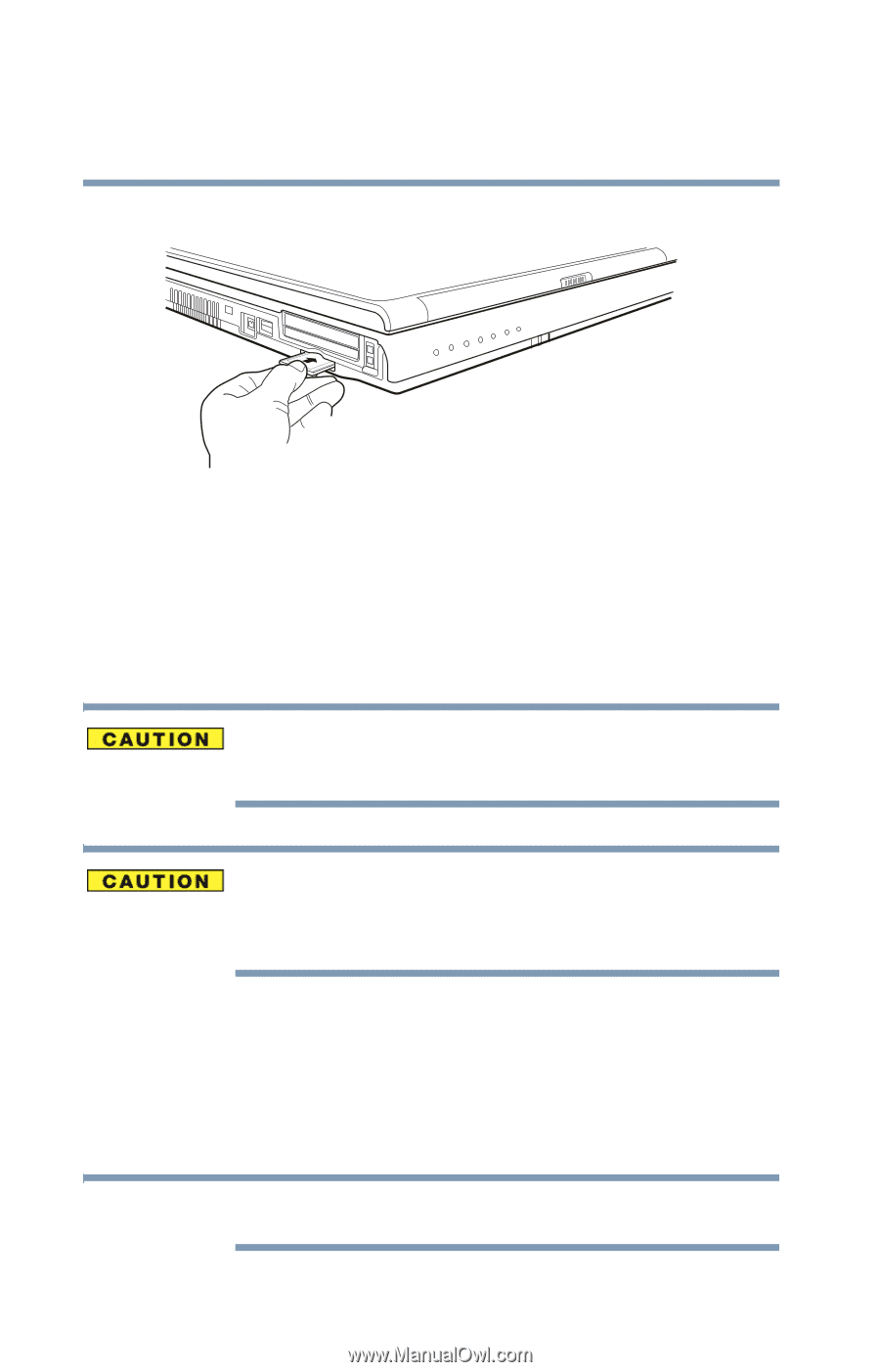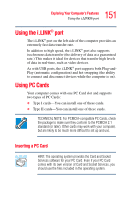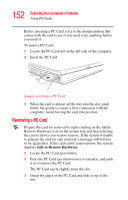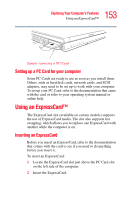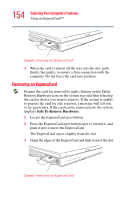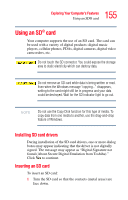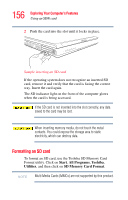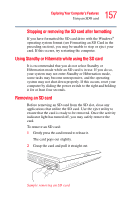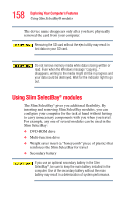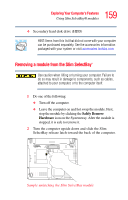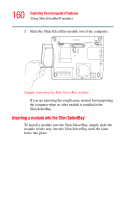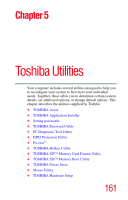Toshiba M5 S4333 Toshiba Online Users Guide for Tecra M5 - Page 156
Formatting an SD card
 |
UPC - 032017816022
View all Toshiba M5 S4333 manuals
Add to My Manuals
Save this manual to your list of manuals |
Page 156 highlights
156 Exploring Your Computer's Features Using an SD® card 2 Push the card into the slot until it locks in place. Sample inserting an SD card If the operating system does not recognize an inserted SD card, remove it and verify that the card is facing the correct way. Insert the card again. The SD indicator light on the front of the computer glows when the card is being accessed. If the SD card is not inserted into the slot correctly, any data saved to the card may be lost. When inserting memory media, do not touch the metal contacts. You could expose the storage area to static electricity, which can destroy data. Formatting an SD card To format an SD card, use the Toshiba SD Memory Card Format utility. Click on Start, All Programs, Toshiba, Utilities, and then click on SD Memory Card Format. NOTE Multi Media Cards (MMCs) are not supported by this product.