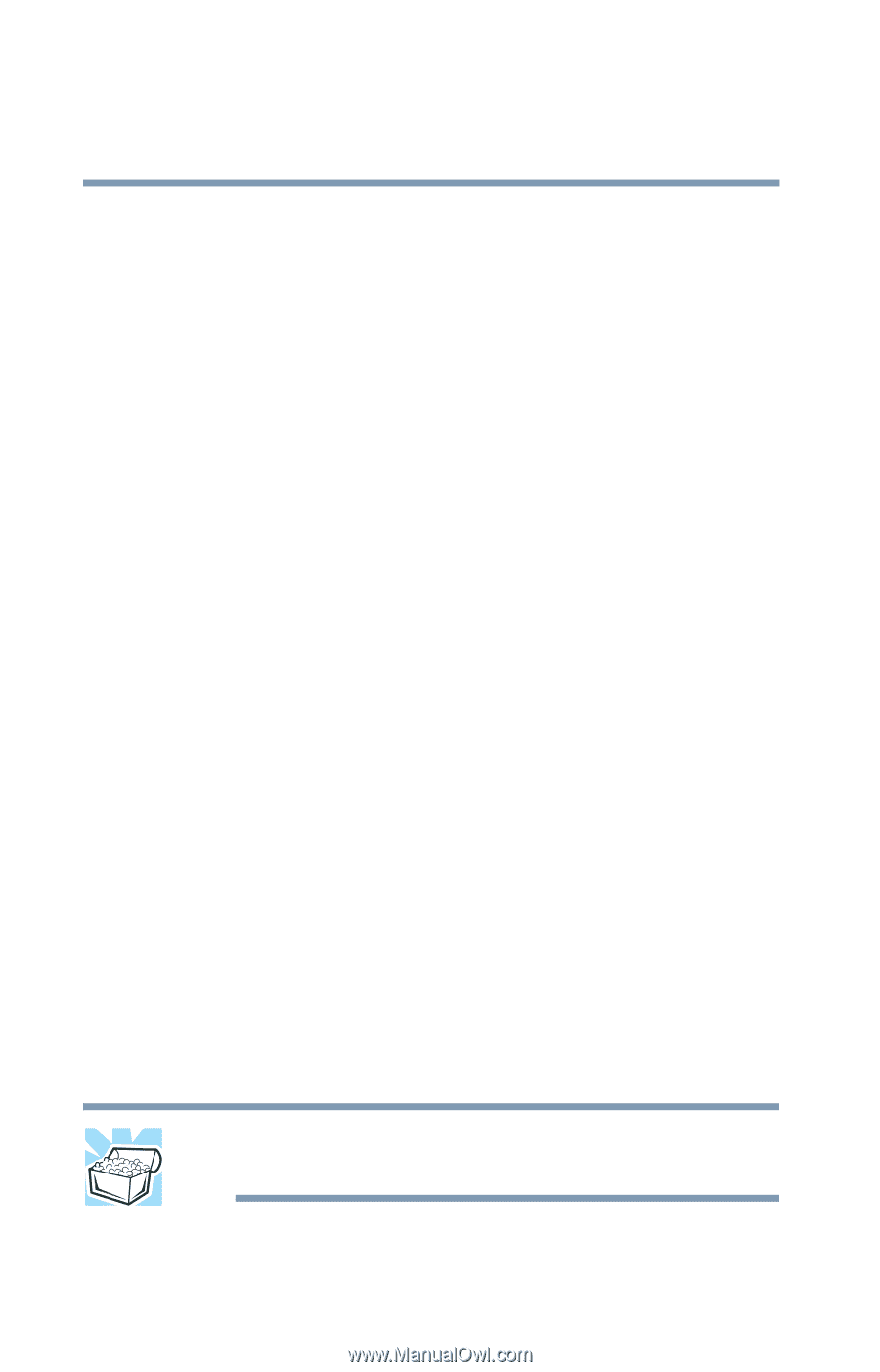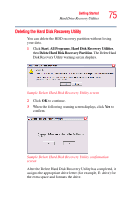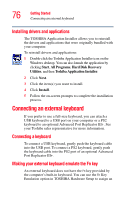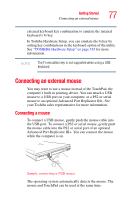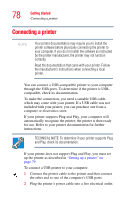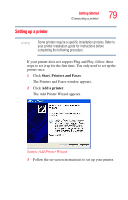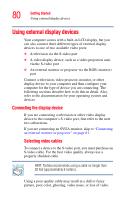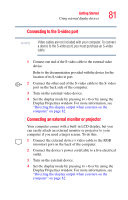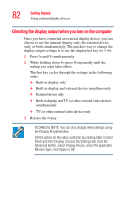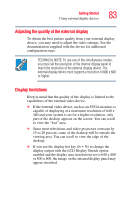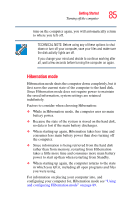Toshiba M5 S4333 Toshiba Online Users Guide for Tecra M5 - Page 80
Using external display devices, Connecting the display device, Selecting video cables
 |
UPC - 032017816022
View all Toshiba M5 S4333 manuals
Add to My Manuals
Save this manual to your list of manuals |
Page 80 highlights
80 Getting Started Using external display devices Using external display devices Your computer comes with a built-in LCD display, but you can also connect three different types of external display devices to one of two available video ports: ❖ A television via the S-video port ❖ A video display device, such as a video projection unit, via the S-video port ❖ An external monitor or projector via the RGB (monitor) port Connect a television, video projector, monitor, or other display device to your computer and then configure your computer for the type of device you are connecting. The following sections describe how to do this in detail. Also, refer to the documentation for your operating system and devices. Connecting the display device If you are connecting a television or other video display device to the computer's S-video port, first refer to the next two subsections. If you are connecting an SVGA monitor, skip to "Connecting an external monitor or projector" on page 81. Selecting video cables To connect a device to the S-video port, you must purchase an S-video cable. For the best video quality, always use a properly shielded cable. HINT: Toshiba recommends using a cable no longer than 20 feet (approximately 6 meters). Using a poor quality cable may result in a dull or fuzzy picture, poor color, ghosting, video noise, or loss of video.