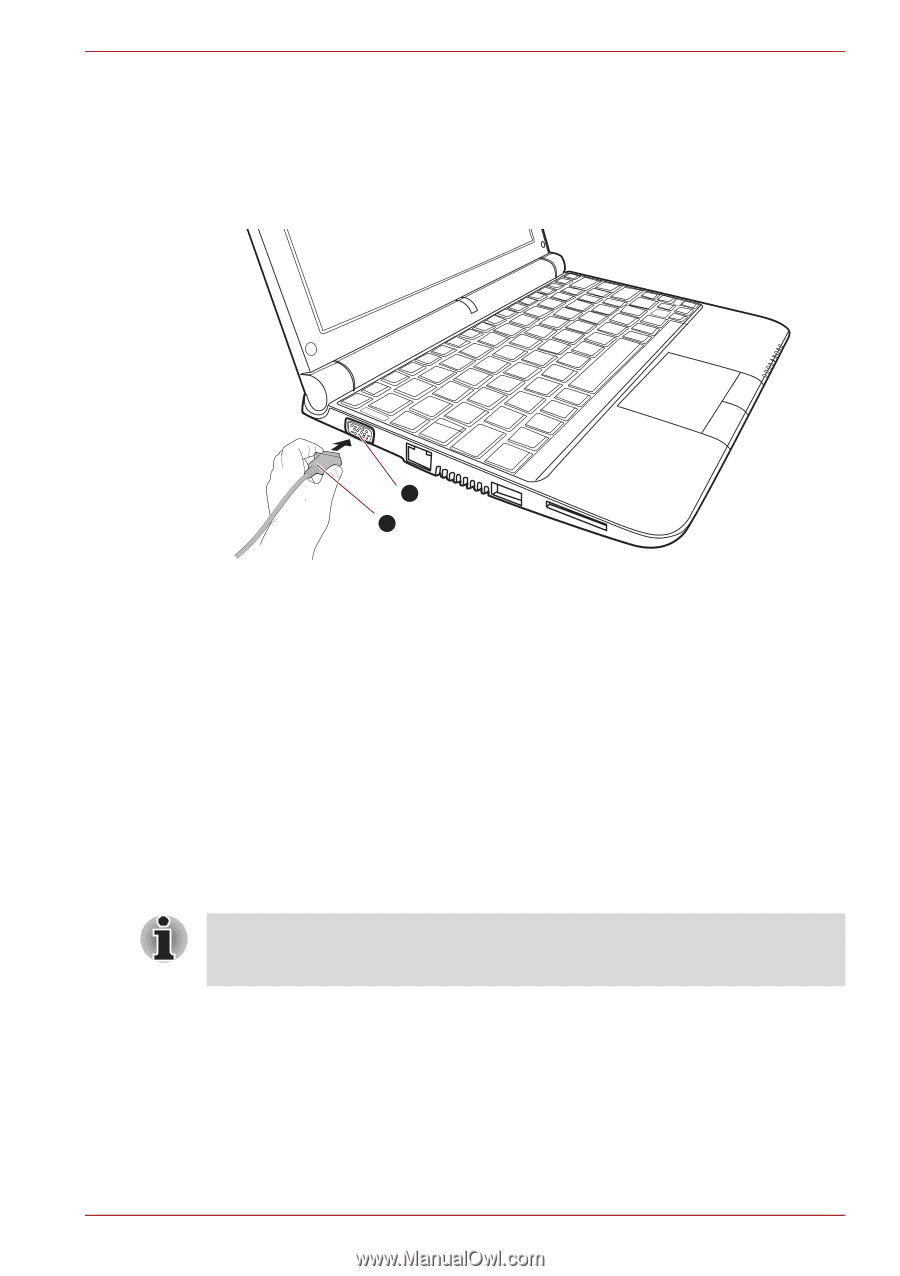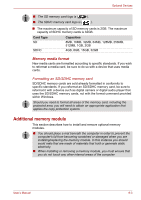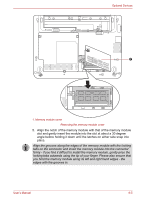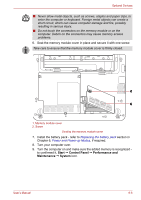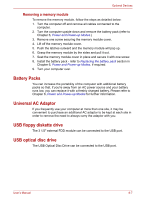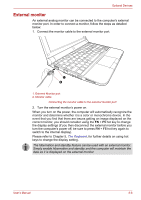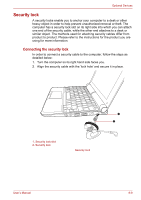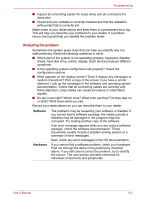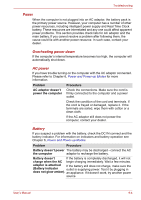Toshiba NB305-N411BL User Manual - Page 100
External monitor
 |
View all Toshiba NB305-N411BL manuals
Add to My Manuals
Save this manual to your list of manuals |
Page 100 highlights
Optional Devices External monitor An external analog monitor can be connected to the computer's external monitor port. In order to connect a monitor, follow the steps as detailed below: 1. Connect the monitor cable to the external monitor port. 1 2 1. External Monitor port 2. Monitor cable Connecting the monitor cable to the external monitor port 2. Turn the external monitor's power on. When you turn on the power, the computer will automatically recognize the monitor and determine whether it is a color or monochrome device. In the event that you find that there are issues getting an image displayed on the correct monitor, you should consider using the FN + F5 hot key to change the display settings (if you then disconnect the external monitor before you turn the computer's power off, be sure to press FN + F5 hot key again to switch to the internal display). Please refer to Chapter 5, The Keyboard, for further details on using hot keys to change the display setting. The hibernation and standby feature can be used with an external monitor. Simply enable hibernation and standby and the computer will maintain the data as it is displayed on the external monitor. User's Manual 8-8