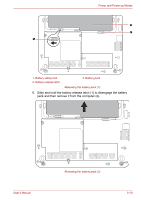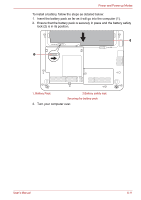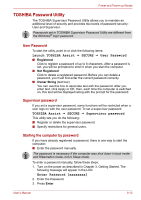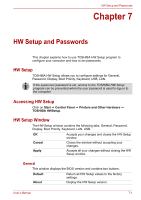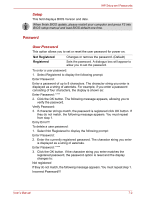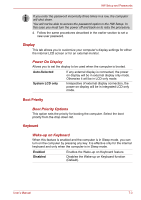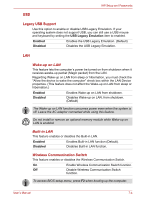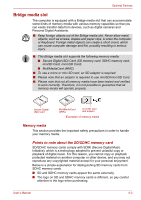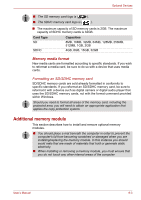Toshiba NB305-N411BL User Manual - Page 90
Setup, User Password, Password
 |
View all Toshiba NB305-N411BL manuals
Add to My Manuals
Save this manual to your list of manuals |
Page 90 highlights
HW Setup and Passwords Setup This field displays BIOS Version and date. When finish BIOS update, please restart your computer and press F2 into BIOS setup manual and load BIOS default one time. Password User Password This option allows you to set or reset the user password for power on. Not Registered Changes or remove the password. (Default) Registered Sets the password. A dialogue box will appear to allow you to set the password. To enter a user password: 1. Select Registered to display the following prompt: Enter Password: Enter a password of up to 8 characters. The character string you enter is displayed as a string of asterisks. For example, if you enter a password consisting of four characters, the display is shown as: Enter Password: **** 2. Click the OK button. The following message appears, allowing you to verify the password. Verify Password: 3. If character strings match, the password is registered click OK button. If they do not match, the following message appears. You must repeat from step 1. Entry Error!!! To delete a user password: 1. Select Not Registered to display the following prompt: Enter Password: 2. Enter the currently registered password. The character string you enter is displayed as a string of asterisks. Enter Password: **** 3. Click the OK button. If the character string you enter matches the registered password, the password option is reset and the display changes to: Not registered If they do not match, the following message appears. You must repeat step 1. Incorrect Password!!! User's Manual 7-2