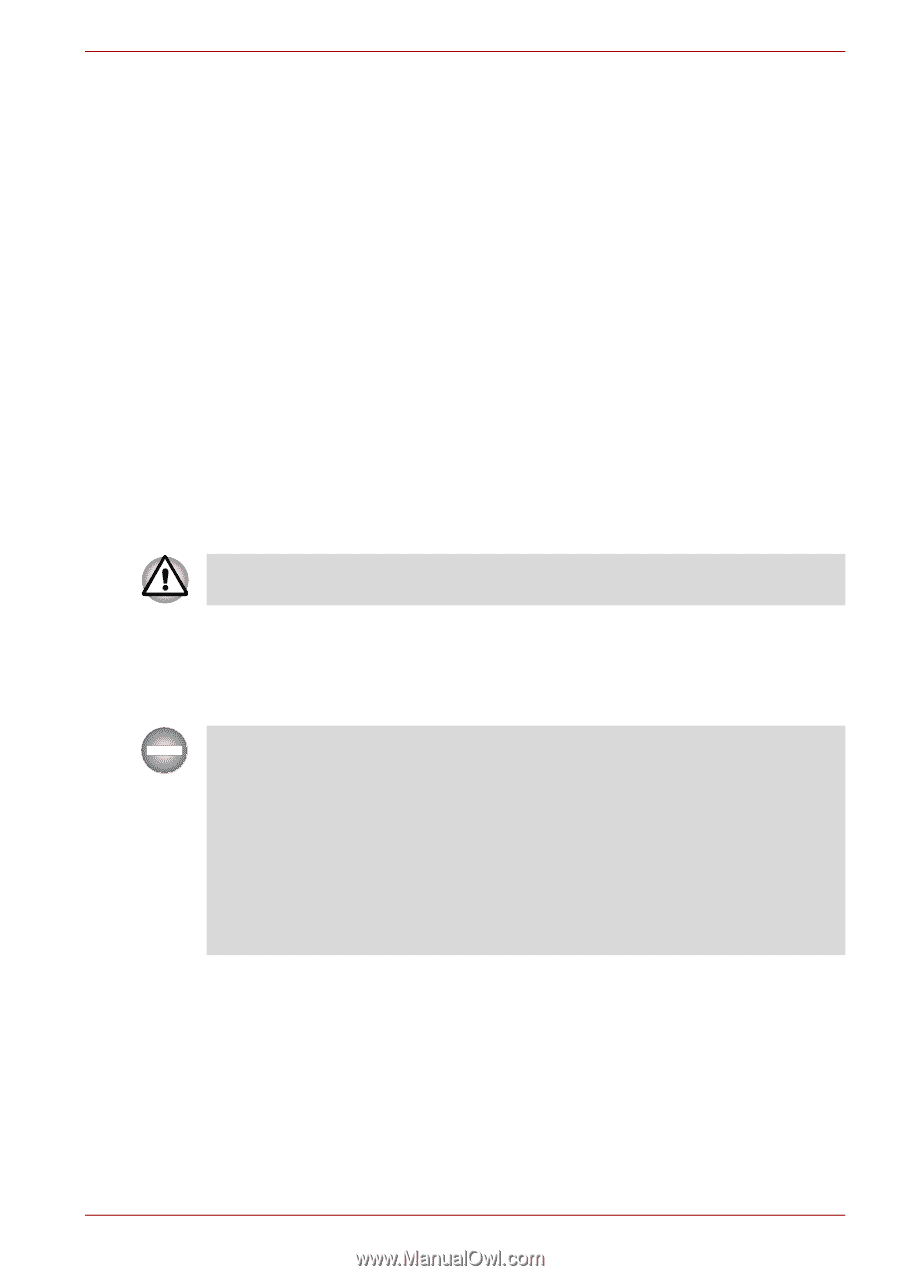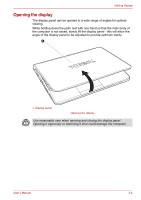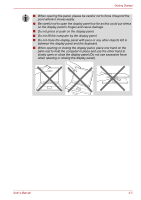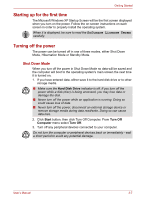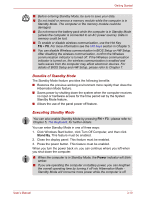Toshiba NB305-N411BL User Manual - Page 43
Standby Mode, Automatic Hibernation Mode, Data save in Hibernation Mode
 |
View all Toshiba NB305-N411BL manuals
Add to My Manuals
Save this manual to your list of manuals |
Page 43 highlights
Getting Started Automatic Hibernation Mode The computer can be configured to enter Hibernation Mode automatically. In order to define these settings, you can follow the steps as described below: 1. Open Power Options in Control Panel. (Click Start, click Control Panel, click Performance and Maintenance, and then click Power Options.) 2. Click the Hibernate tab, select the Enable hibernate support check box, and then click Apply. 3. Click the Power Schemes tab, and then select a time period in System hibernates. Your computer hibernates after it has been idle for the specified amount of time. Data save in Hibernation Mode When you turn off the power in Hibernation Mode, the computer will take a moment to save the current data in memory to the hard disk drive. During this time, the Hard Disk Drive indicator will glow. After you turn off the computer, and the content of memory has been saved to the hard disk drive, turn off the power to any peripheral devices. Do not turn the computer or devices back on immediately. Wait a moment to let all capacitors fully discharge. Standby Mode In Standby mode the power remains on, but the CPU and all other devices are in standby mode. Turning Off Your Computer where Electronic Devices are Regulated or Controlled. When you have to turn off your computer aboard an aircraft or in places where electronic devices are regulated or controlled, always shut down the computer completely or put the computer into Hibernation mode instead of allowing it to go into Standby mode, disable wireless communication, and turn off any wireless communication devices, while in Standby mode, the computer operating system may reactivate itself to run pre-programmed tasks or to preserve unsaved data, and might interfere with aviation or other systems, possibly causing serious injury. User's Manual 3-9