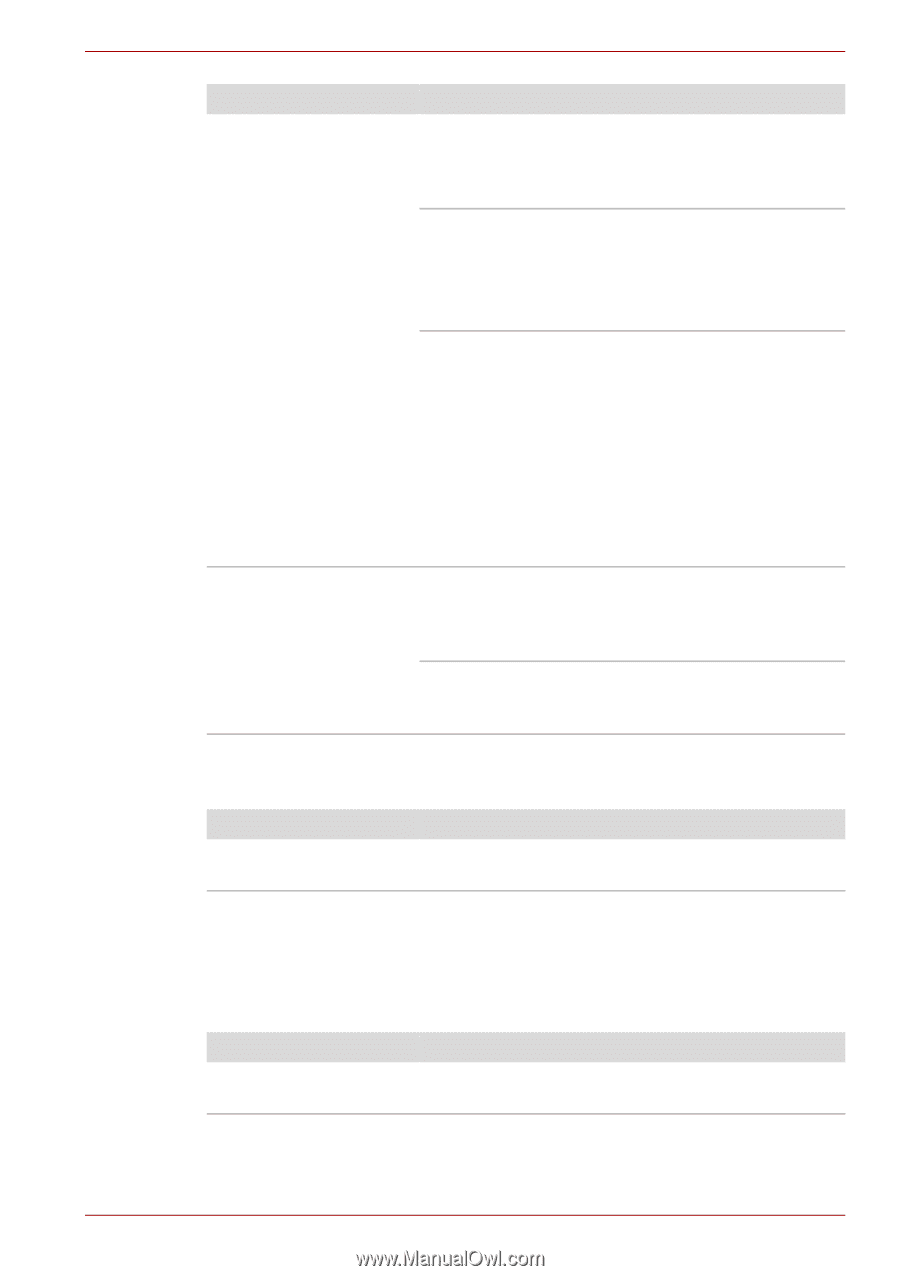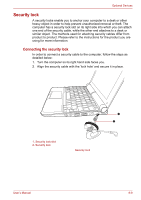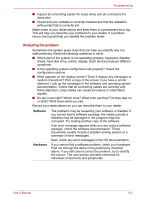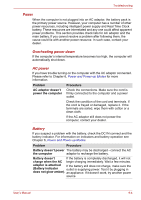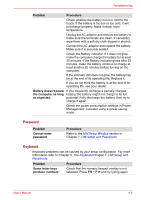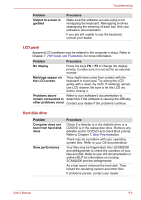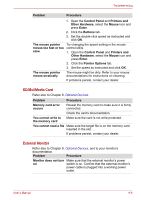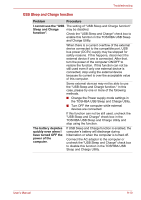Toshiba NB305-N411BL User Manual - Page 106
Password, Keyboard, The Keyboard, HW Setup and, HW Setup and Passwords
 |
View all Toshiba NB305-N411BL manuals
Add to My Manuals
Save this manual to your list of manuals |
Page 106 highlights
Troubleshooting Problem Procedure Check whether the battery is hot or cold to the touch. If the battery is too hot or too cold, it will not charge properly. Make it reach room temperature. Unplug the AC adaptor and remove the battery to make sure the terminals are clean. If necessary wipe them with a soft dry cloth dipped in alcohol. Connect the AC adaptor and replace the battery. Make sure it is securely seated. Check the Battery indicator. If it does not glow, make the computer charge the battery for at least 20 minutes. If the Battery indicator glows after 20 minutes, make the battery continue to charge at least another 20 minutes before turning on the computer. If the indicator still does not glow, the batterymay be at the end of its operating life. Replace it. If you do not think the battery is at the end of its operating life, see your dealer. Battery doesn't power If you frequently recharge a partially charged the computer as long battery, the battery might not charge to its full as expected potential. Fully discharge the battery, then try to charge it again. Check the power consumption settings in Power Management. Consider using a power saving mode. Password Problem Cannot enter password Procedure Refer to the HW Setup Window section in Chapter 7, HW Setup and Passwords. Keyboard Keyboard problems can be caused by your setup configuration. For more information refer to Chapter 5, The Keyboard Chapter 7, HW Setup and Passwords. Problem Some letter keys produce numbers Procedure Check that the numeric keypad overlay is not selected. Press FN + F11 and try typing again. User's Manual 9-5