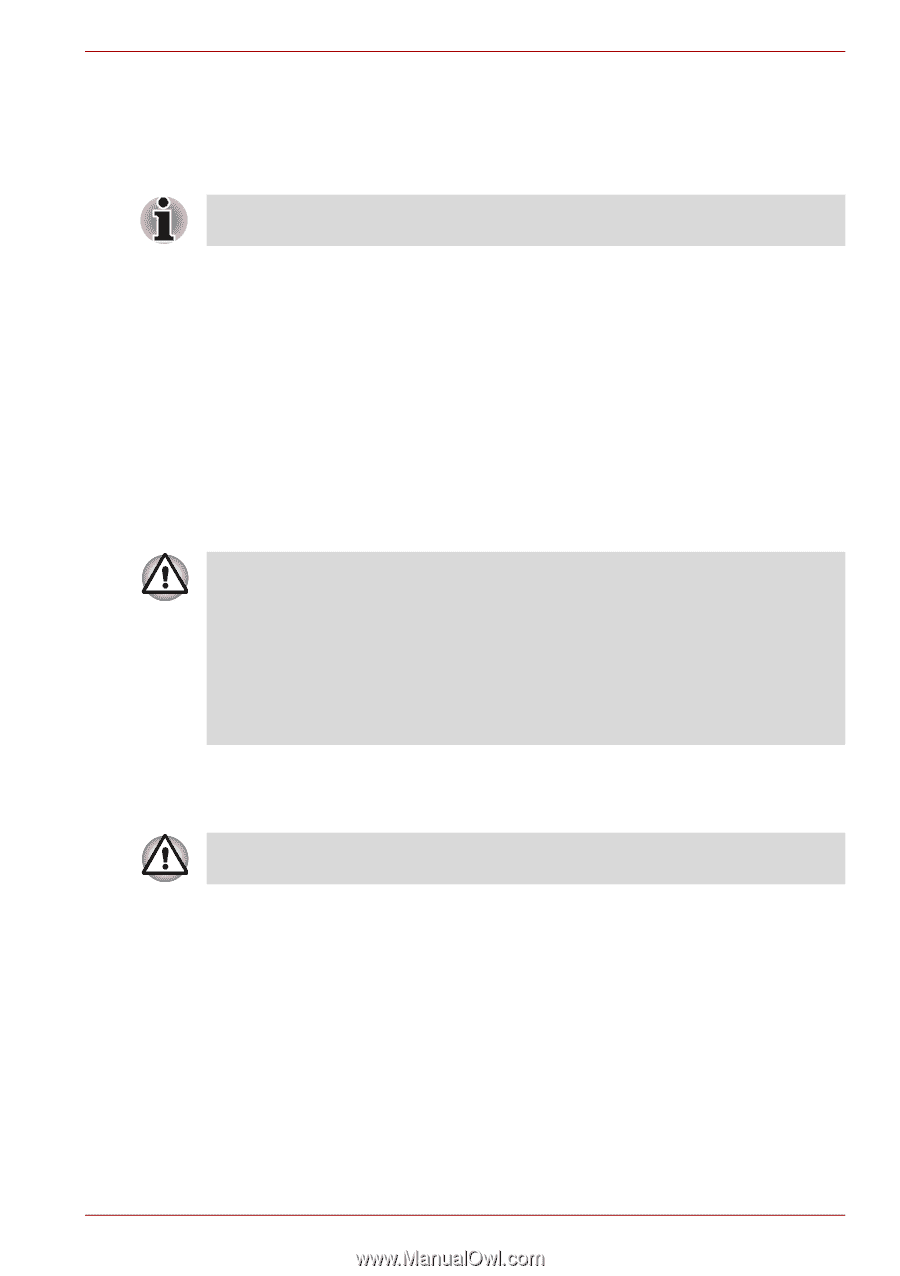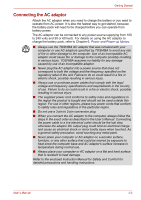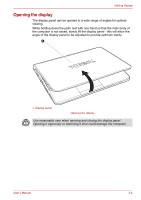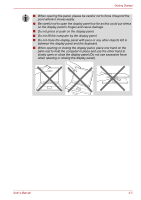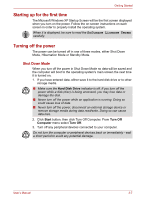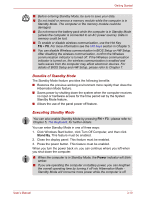Toshiba NB305-N411BL User Manual - Page 41
Starting up for the first time, Turning off the power, Shut Down Mode
 |
View all Toshiba NB305-N411BL manuals
Add to My Manuals
Save this manual to your list of manuals |
Page 41 highlights
Getting Started Starting up for the first time The Microsoft Windows XP Startup Screen will be the first screen displayed when you turn on the power. Follow the on-screen instructions on each screen in order to properly install the operating system. When it is displayed, be sure to read the Software License Terms carefully. Turning off the power The power can be turned off in one of three modes, either Shut Down Mode, Hibernation Mode or Standby Mode. Shut Down Mode When you turn off the power in Shut Down Mode no data will be saved and the computer will boot to the operating system's main screen the next time it is turned on. 1. If you have entered data, either save it to the hard disk drive or to other storage media. ■ Make sure the Hard Disk Drive indicator is off. If you turn off the power while a disk (disc) is being accessed, you may lose data or damage the disk. ■ Never turn off the power while an application is running. Doing so could cause loss of data. ■ Never turn off the power, disconnect an external storage device or remove storage media during data read/write. Doing so can cause data loss. 2. Click Start button, then click Turn Off Computer. From Turn Off Computer menu select Turn Off. 3. Turn off any peripheral devices connected to your computer. Do not turn the computer or peripheral devices back on immediately - wait a short period to avoid any potential damage. User's Manual 3-7