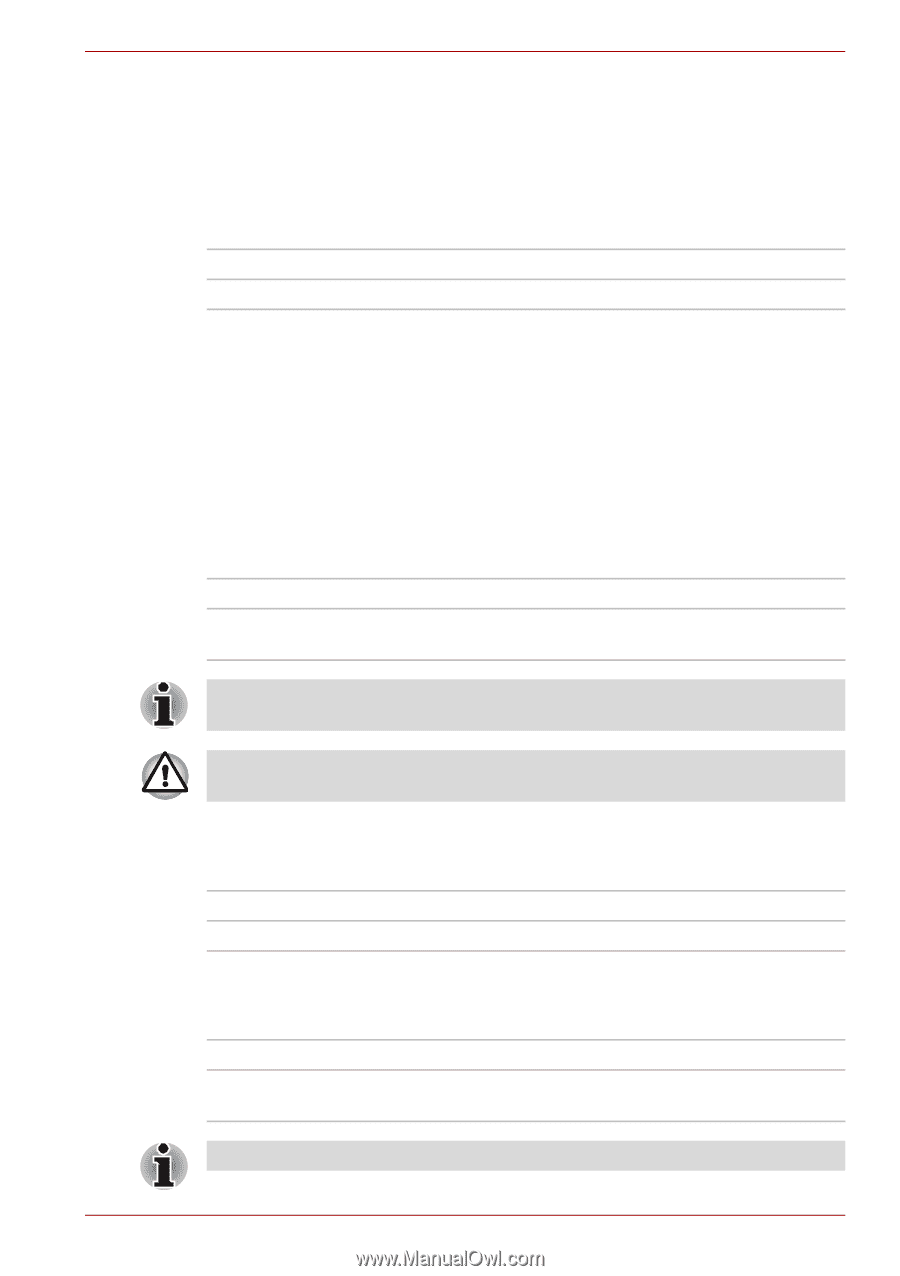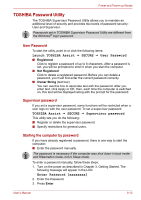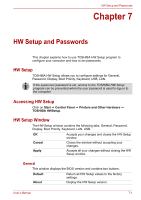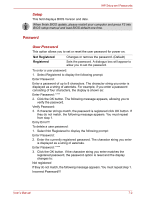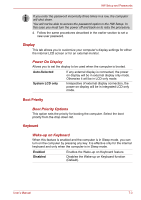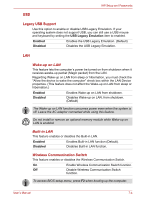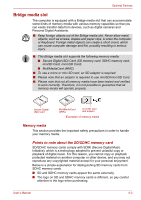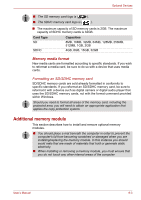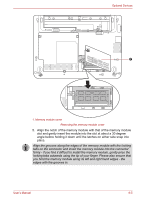Toshiba NB305-N411BL User Manual - Page 92
Legacy USB Support, Wake-up on LAN, Built-in LAN, Wireless Communication Switch
 |
View all Toshiba NB305-N411BL manuals
Add to My Manuals
Save this manual to your list of manuals |
Page 92 highlights
USB HW Setup and Passwords Legacy USB Support Use this option to enable or disable USB Legacy Emulation. If your operating system does not support USB, you can still use a USB mouse and keyboard by setting the USB Legacy Emulation item to enabled. Enabled Disabled Enables the USB Legacy Emulation. (Default) Disables the USB Legacy Emulation. LAN Wake-up on LAN This feature lets the computer's power be turned on from shutdown when it receives awake-up packet (Magic packet) from the LAN. Regarding Wake-up on LAN from sleep or hibernation, you must check the "Allow the device to wake the computer" check box within the LAN Device properties. (This feafure does not affect the Wake-up on LAN from sleep or hibernation.) Enabled Disabled Enables Wake-up on LAN from shutdown. Disables Wake-up on LAN. from shutdown. (Default) The Wake-up on LAN function consumes power even when the system is off. Leave the AC adaptor connected while using this feature. Do not install or remove an optional memory module while Wake-up on LAN is enabled. Built-in LAN This feature enables or disables the Built-in LAN. Enabled Enables Built-in LAN function (Default). Disabled Disables Built-in LAN function. Wireless Communication Switch This feature enables or disables the Wireless Communication Switch. On Enable Wireless Communication Switch function. Off Disable Wireless Communication Switch function. To access BIOS setup menu, press F2 when booting up the computer. User's Manual 7-4