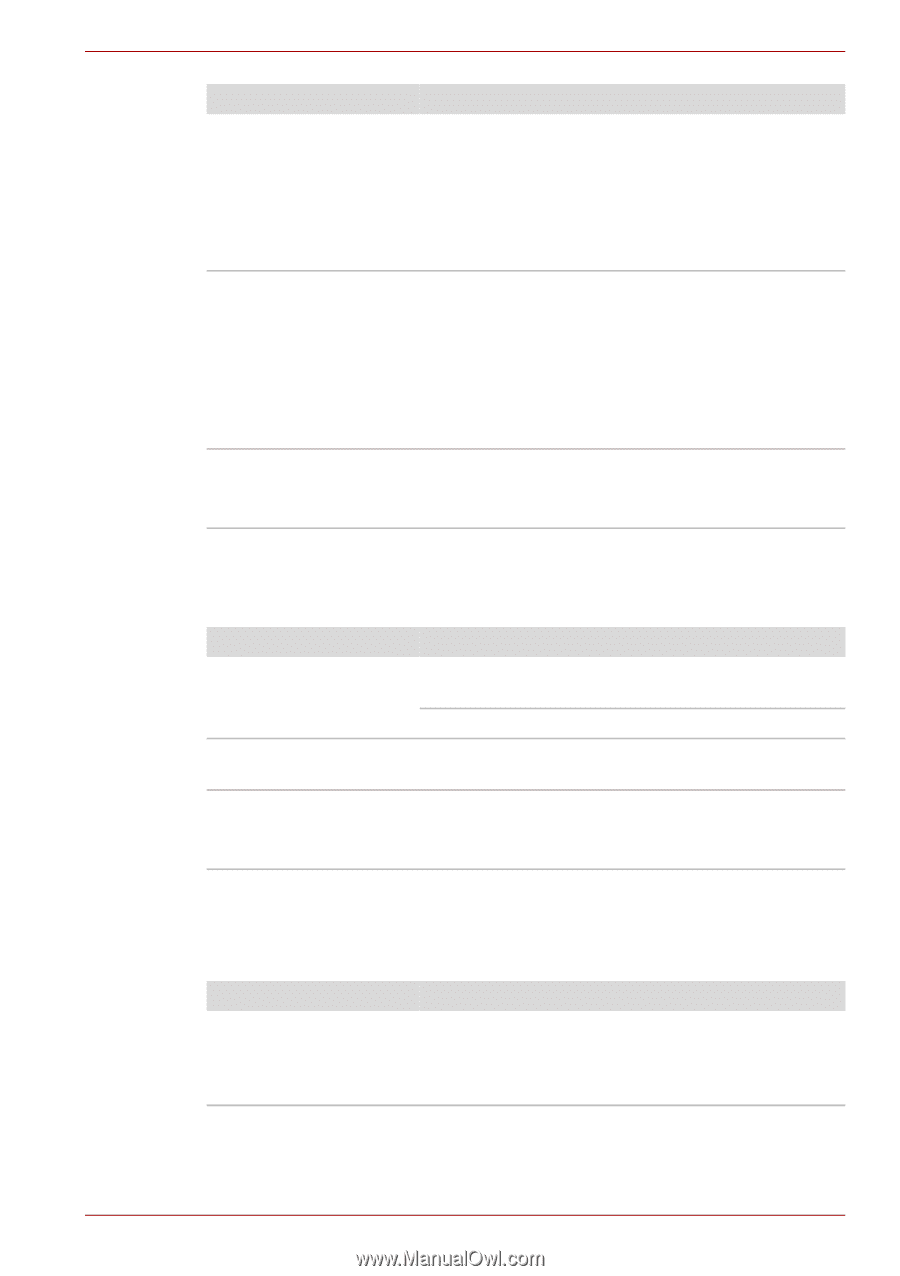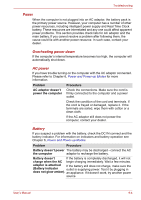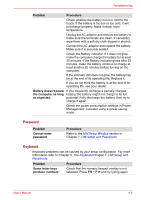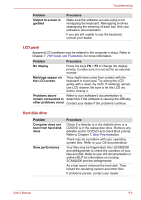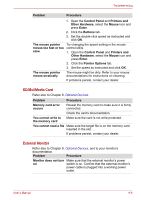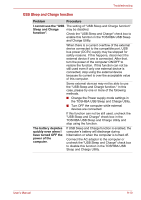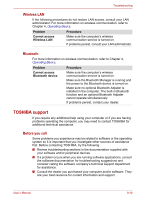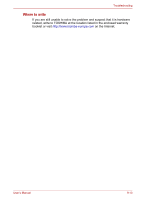Toshiba NB305-N411BL User Manual - Page 109
SD/MuliMedia Card, External Monitor, Other Hardware
 |
View all Toshiba NB305-N411BL manuals
Add to My Manuals
Save this manual to your list of manuals |
Page 109 highlights
Troubleshooting Problem Procedure 1. Open the Control Panel and Printers and Other Hardware, select the Mouse icon and press Enter. 2. Click the Buttons tab. 3. Set the double-click speed as instructed and click OK. The mouse pointer moves too fast or too slow Try changing the speed setting in the mouse control utility. 1. Open the Control Panel and Printers and Other Hardware, select the Mouse icon and press Enter. 2. Click the Pointer Options tab. 3. Set the speed as instructed and click OK. The mouse pointer moves erratically The mouse might be dirty. Refer to your mouse documentations for instructions on cleaning. If problems persist, contact your dealer. SD/MuliMedia Card Refer also to Chapter 8, Optional Devices. Problem Memory card error occurs Procedure Reseat the memory card to make sure it is firmly connected. Check the card's documentation. You cannot write to Make sure the card is not write protected. the memory card You cannot read a file Make sure the target file is on the memory card inserted in the slot. If problems persist, contact your dealer. External Monitor Refer also to Chapter 8, Optional Devices, and to your monitor's documentation. Problem Procedure Monitor does not turn Make sure that the external monitor's power on switch is on. Confirm that the external monitor's power cable is plugged into a working power outlet. User's Manual 9-8