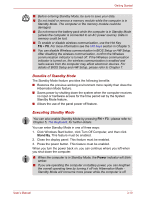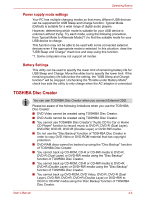Toshiba NB305-N411BL User Manual - Page 47
Restoring the preinstalled software from the recovery HDD, media
 |
View all Toshiba NB305-N411BL manuals
Add to My Manuals
Save this manual to your list of manuals |
Page 47 highlights
Getting Started Restoring the preinstalled software from the recovery HDD A portion of the total hard disk drive space is configured as a hidden recovery partition. This partition stores files which can be used to restore preinstalled software in the event of a problem. When re-setting up your hard disk, do not change, delete or add partition in a manner other than specified in the manual. Otherwise, space for software may be destroyed. In addition, if you use a third-party partitioning program to reconfigure partitions on your hard disk, it may become impossible to re-setup your computer. You can not use System Recovery Options if restoring the preinstalled software without System Recovery Options. 1. Turn off your computer. 2. While holding down 0 (zero) key on the keyboard, turn on your com- puter. 3. A menu appears. Follow the on-screen instructions. Restoring the preinstalled software from your creating recovery media If preinstalled files are damaged, use the your creating Recovery Media or using HDD Recovery to restore them. To restore the operating system and all preinstalled software, follow the steps below. When you reinstall the Windows operating system, the hard disk will be reformatted and all data will be lost. ■ When the sound mute feature has been activated by pressing the FN + ESC key, be sure to disable this to allow sounds to be heard before starting the restore process. Please refer to Chapter 5, The Keyboard, for further details. ■ When you reinstall the Windows operating system, the hard disk will be reformatted and all data will be lost. 1. Load the Recovery Media in the optical disc drive or USB port and turn off the computer's power. 2. Turn on the power. When TOSHIBA Leading Innovation>>> appears, press the F12 key. 3. Use the up or down cursor key to select either "optical disc drive" or "USB Flash Memory" in the display menu. 4. A menu appears. Follow the on-screen instructions. When removing pre-installed drivers/utilities or when installing, you can setup the respective drivers/utilities from "Applications and Drivers" on desktop User's Manual 3-13