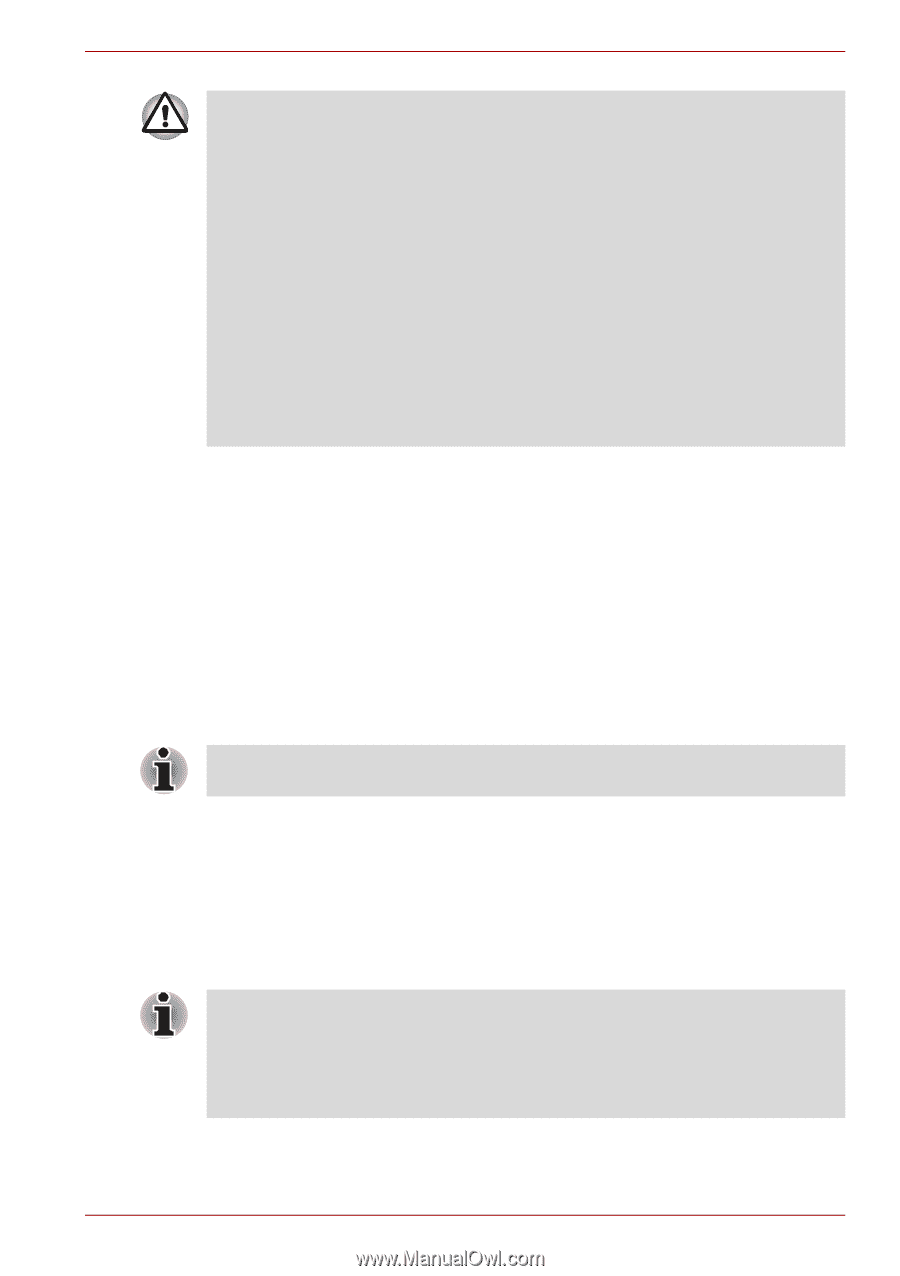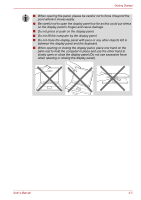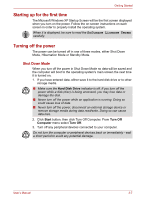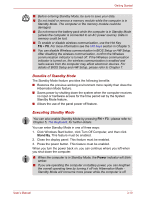Toshiba NB305-N411BL User Manual - Page 44
Benefits of Standby Mode, Executing Standby Mode, Stand By, Power
 |
View all Toshiba NB305-N411BL manuals
Add to My Manuals
Save this manual to your list of manuals |
Page 44 highlights
Getting Started ■ Before entering Standby Mode, be sure to save your data. ■ Do not install or remove a memory module while the computer is in Standby Mode. The computer or the memory module could be damaged. ■ Do not remove the battery pack while the computer is in Standby Mode (unless the computer is connected to an AC power source). Data in memory could be lost. ■ To enable or disable wireless communication, use the Hot Key FN + F8. For more information see the Hot keys section in Chapter 5. ■ You can disable Wireless communication in BIOS Setup or HW Setup. After disabling the wireless communication, confirm the Wireless communication indicator is turned off. If the Wireless communication indicator is turned on, the wireless communication is enabled and radio waves from the computer may affect electronic devices. For details of BIOS Setup and HW Setup, please refer to Chapter 7. Benefits of Standby Mode The Standby Mode feature provides the following benefits: ■ Restores the previous working environment more rapidly than does the Hibernation Mode feature. ■ Saves power by shutting down the system when the computer receives no input or hardware access for the time period set by the System Standby Mode feature. ■ Allows the use of the panel power off feature. Executing Standby Mode You can also enable Standby Mode by pressing FN + F3 - please refer to Chapter 5, The Keyboard, for further details. You can enter Standby Mode in one of three ways: 1. Click Windows Start button, click Turn Off Computer, and then click Stand By. This feature must be enabled. 2. Close the display panel. This feature must be enabled. 3. Press the power button. This feature must be enabled. When you turn the power back on, you can continue where you left when you shut down the computer. ■ When the computer is in Standby Mode, the Power indicator will blink amber. ■ If you are operating the computer on battery power, you can lengthen the overall operating time by turning it off into Hibernation Mode Standby Mode will consume more power while the computer is off. User's Manual 3-10