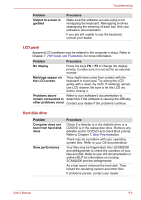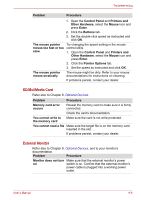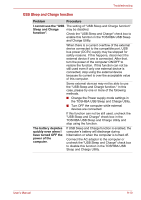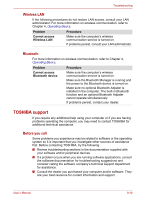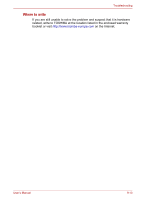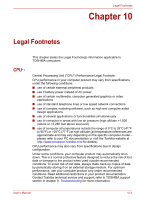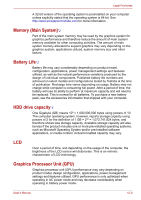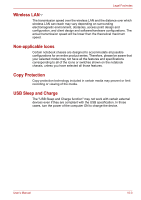Toshiba NB305-N411BL User Manual - Page 112
Standby/Hibernation, Cannot access LAN
 |
View all Toshiba NB305-N411BL manuals
Add to My Manuals
Save this manual to your list of manuals |
Page 112 highlights
Troubleshooting Problem External devices connected to the compatible ports do not work. The "USB WakeUp function" does not work Procedure Some external devices may not work when connected to a compatible port when the "USB Sleep and Charge function" is enabled in the TOSHIBA USB Sleep and Charge Utility. Reconnect the external device after turning ON the computer. If the external device still does not work, connect the device to an USB port that does not have the USB Sleep and Charge function-compatible icon ( ) or uncheck the "USB Sleep and Charge" check box to disable this function in the TOSHIBA USB Sleep and Charge Utility. When "USB Sleep and Charge function" is enabled in the TOSHIBA USB Sleep and Charge Utility, the "USB WakeUp function" does not work for ports that support the USB Sleep and Charge function. In that case, use an USB port that does not have the USB Sleep and Charge function-compatible icon ( ) or uncheck the "USB Sleep and Charge" check box to disable this function in the TOSHIBA USB Sleep and Charge Utility. Standby/Hibernation Problem The system will not enter standby/ hibernation Procedure Is Audio Player open? The system might not enter standby/hibernation, if Audio Player is either playing a selection or finished playing a selection. Close Audio Player before you select standby/hibernation. If problems persist, contact your dealer. LAN Problem Cannot access LAN Wake-up on LAN Procedure Check for a firm cable connection between the LAN jack and the LAN HUB. Make sure the AC adaptor is connected. The does not work Wake-up on LAN function consumes powereven when the system is off. If problems persist, consult your LAN administrator. User's Manual 9-11