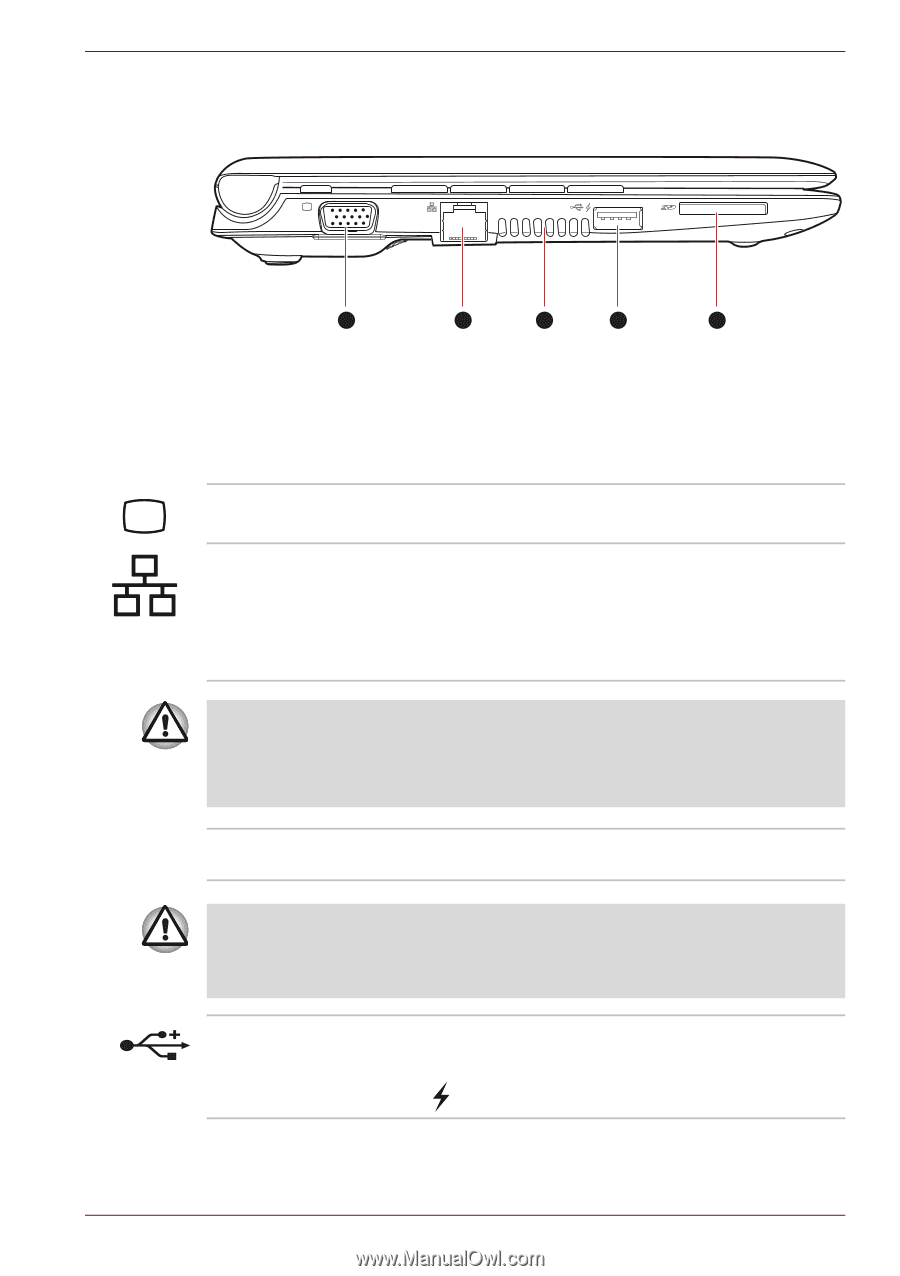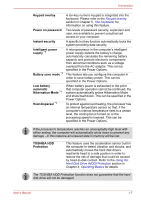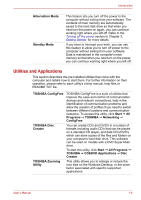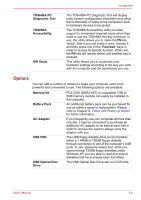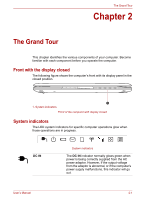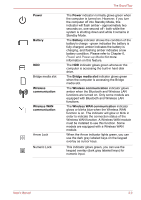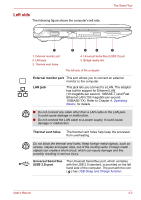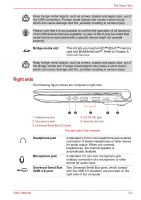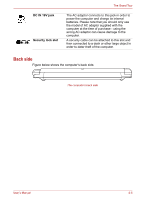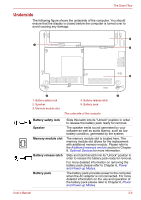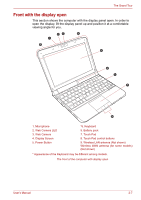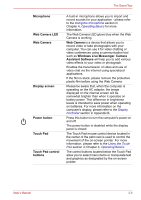Toshiba NB305-N411BL User Manual - Page 27
Left side, External monitor port, LAN jack, Thermal vent holes, Universal Serial Bus, USB 2.0 port
 |
View all Toshiba NB305-N411BL manuals
Add to My Manuals
Save this manual to your list of manuals |
Page 27 highlights
Left side The following figure shows the computer's left side. The Grand Tour 1 1. External monitor port 2. LAN jack 3. Thermal vent holes 2 3 4 5 4. Universal Serial Bus (USB2.0) port 5. Bridge media slot The left side of the computer External monitor port This port allows you to connect an external monitor to the computer. LAN jack This jack lets you connect to a LAN. The adaptor has built-in support for Ethernet LAN (10 megabits per second, 10BASE-T) and Fast Ethernet LAN (100 megabits per second, 100BASE-TX). Refer to Chapter 4, Operating Basics, for details. ■ Do not connect any cable other than a LAN cable to the LAN jack. It could cause damage or malfunction. ■ Do not connect the LAN cable to a power supply. It could cause damage or malfunction. Thermal vent holes The thermal vent holes help keep the processor from overheating. Do not block the thermal vent holes. Keep foreign metal objects, such as screws, staples and paper clips, out of the cooling vents. Foreign metal objects can create a short circuit, which can cause damage and fire, possibly resulting in serious injury. Universal Serial Bus (USB 2.0) port The Universal Serial Bus port, which complies with the USB 2.0 standard, is provided on the left hand side of the computer. The port with the icon ( ) has USB Sleep and Charge function. User's Manual 2-3