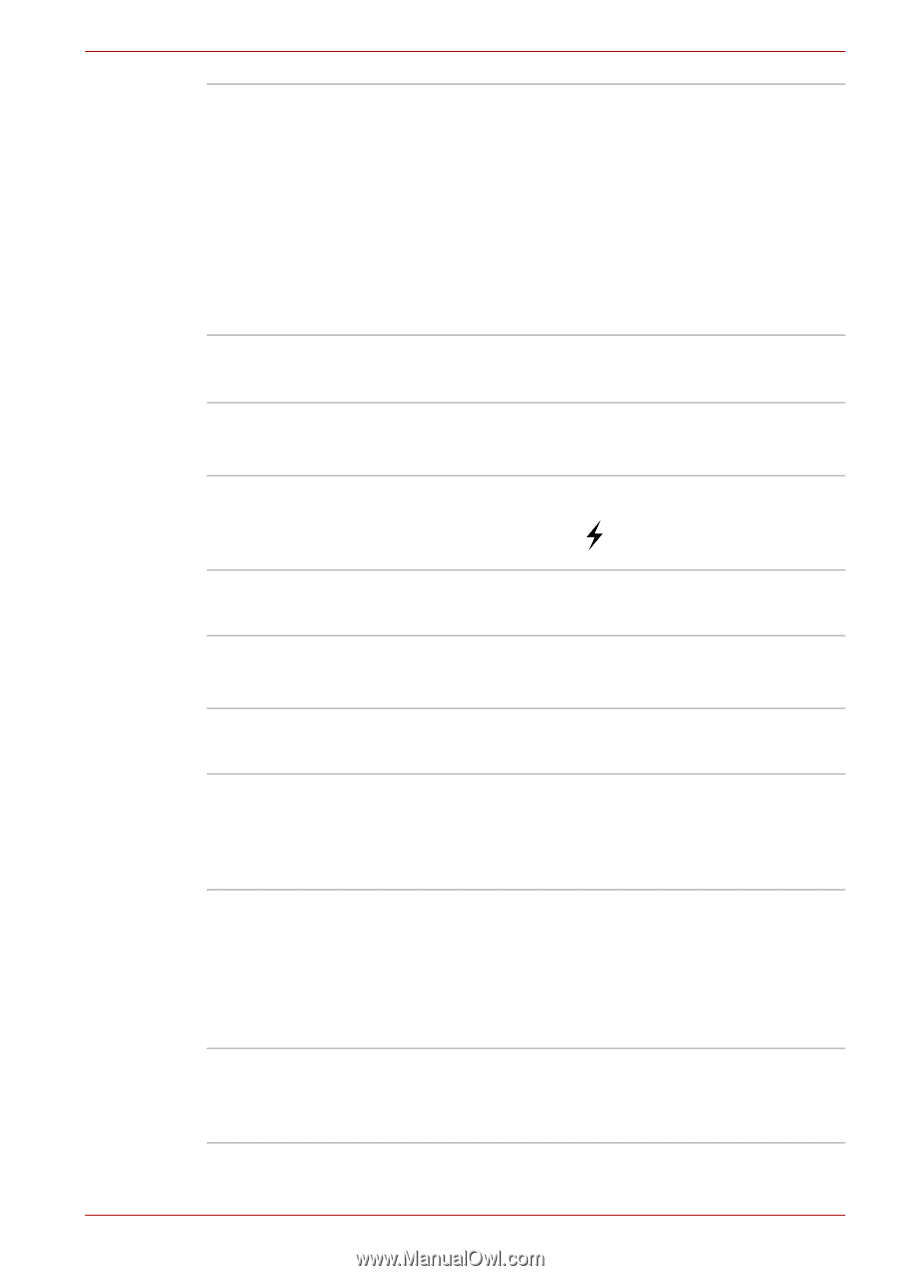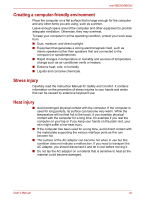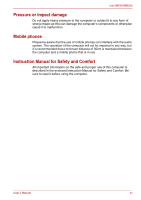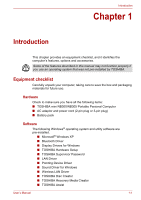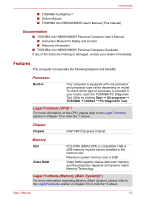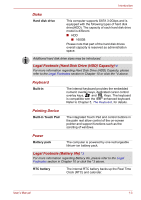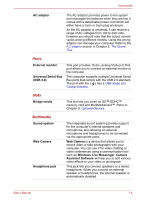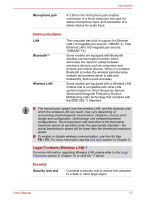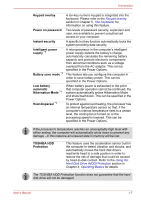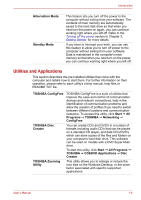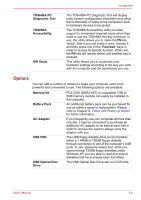Toshiba NB305-N411BL User Manual - Page 19
Ports, Slots, Multimedia, Universal Serial Bus
 |
View all Toshiba NB305-N411BL manuals
Add to My Manuals
Save this manual to your list of manuals |
Page 19 highlights
Introduction AC adaptor The AC adaptor provides power to the system and recharges the batteries when they are low. It comes with a detachable power cord which will either have a 2-pin or 3-pin plug enclosure. As the AC adaptor is universal, it can receive a range of AC voltages from 100 to 240 volts, however you should note that the output current varies among different models. Using the wrong adaptor can damage your computer. Refer to the AC adaptor section in Chapter 2, The Grand Tour. Ports External monitor Universal Serial Bus (USB 2.0) This port provides 15-pin, analog VGA port.This port allows you to connect an external monitor to the computer. The computer supports multiple Universal Serial Bus ports that comply with the USB 2.0 standard. The port with the ( ) has a USB Sleep and Charge function. Slots Bridge media This slot lets you insert an SD™/SDHC™ memory card and MultiMediaCard™. Refer to Chapter 8, Optional Devices. Multimedia Sound system Web Camera Headphone jack The integrated sound system provides support for the computer's internal speakers and microphone, also allowing an external microphone and headphones to be connected via the appropriate jacks. Web Camera is a device that allows you to record video or take photographs with your computer. You can use it for video chatting or video conferences using a communication tool such as Windows Live Messenger. Camera Assistant Software will help you to add various video effects to your video or photograph. This jack lets you connect speakers or a stereo headphone. When you connect an external speaker or headphones, the internal speaker is automatically disabled. User's Manual 1-4