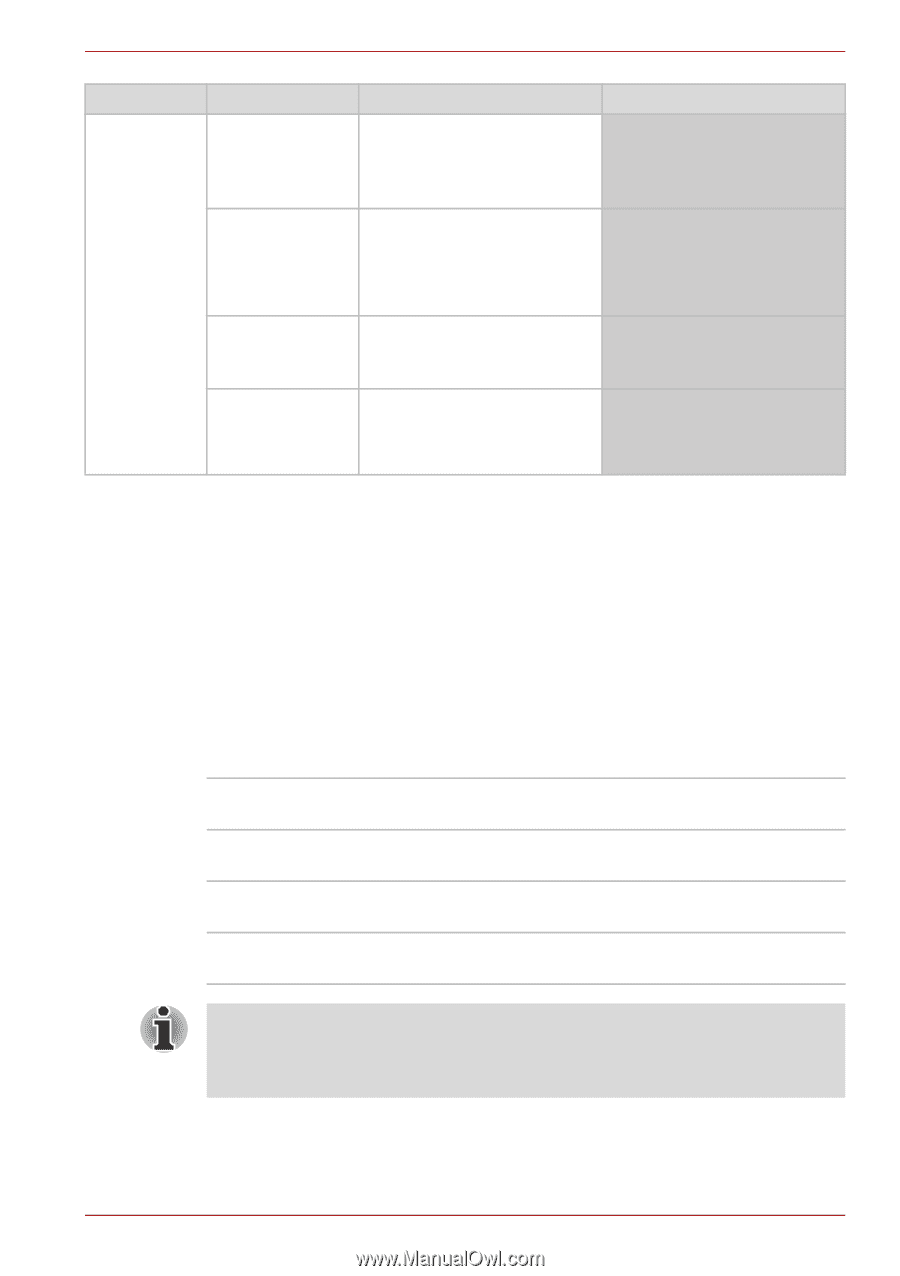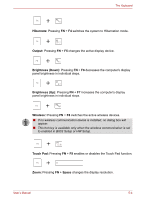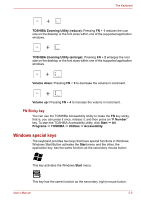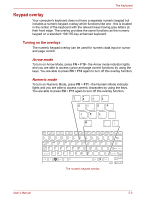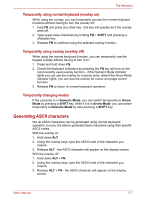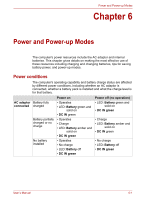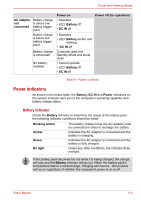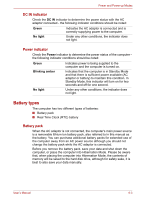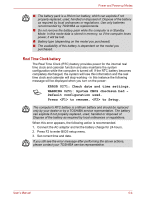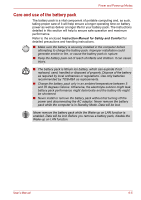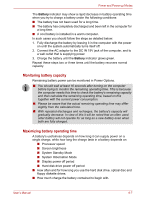Toshiba NB305-N411BL User Manual - Page 77
Power indicators, Battery indicator
 |
View all Toshiba NB305-N411BL manuals
Add to My Manuals
Save this manual to your list of manuals |
Page 77 highlights
Power and Power-up Modes AC adaptor Battery charge not is above low connected battery trigger point Battery charge is below low battery trigger point Battery charge is exhausted No battery installed Power on • Operates • LED: Battery off • DC IN off Power off (no operation) • Operates • LED: Battery amber and blinking • DC IN off Computer goes into Standby Mode and shuts down • Cannot operate • LED: Battery off • DC IN off Table 6-1 Power conditions Power indicators As shown in the below table, the Battery, DC IN and Power indicators on the system indicator alert you to the computer's operating capability and battery charge status. Battery indicator Check the Battery indicator to determine the status of the battery pack the following indicator conditions should be noted: Blinking amber Amber Green No light The battery charge is low, the AC adaptor must be connected in order to recharge the battery. Indicates the AC adaptor is connected and the battery is charging. Indicates the AC adaptor is connected and the battery is fully charged. Under any other conditions, the indicator does not light. If the battery pack becomes too hot while it is being charged, the charge will stop and the Battery indicator will go out. When the battery pack's temperature falls to a normal range, charging will resume - this process will occur regardless of whether the computer's power is on or off. User's Manual 6-2