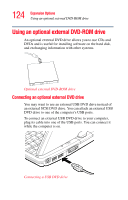Toshiba Portege M200-S838 User Guide - Page 125
Inserting discs (CD or DVD), Press the drive's eject button.
 |
View all Toshiba Portege M200-S838 manuals
Add to My Manuals
Save this manual to your list of manuals |
Page 125 highlights
125 Expansion Options Using an optional external DVD-ROM drive Your computer may come with an external DVD/CD-RW drive that can read CDs and DVDs. To attach this drive to your computer using an optional PC Card SCSI adapter, follow the instructions in "Using PC Cards" on page 135. Inserting discs (CD or DVD) To insert a disc into the drive: 1 Make sure the computer is turned on. 2 Make sure the drive-in-use indicator light is off. 3 Press the drive's eject button. The disc tray slides partially out of the drive (about 1 inch). HINT: The drive will not open if the computer's power is off. 4 Grasp the tray and pull it fully open. Drive tray fully extended 5 Hold the disc by its edges and check that it is free of dust. If the disc is dusty, clean it as described in "DVD-ROM or multi-function drive problems" on page 211.