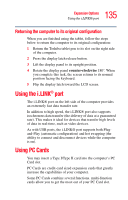Toshiba Portege M200-S838 User Guide - Page 131
Preparing to use the tablet, clockwise
 |
View all Toshiba Portege M200-S838 manuals
Add to My Manuals
Save this manual to your list of manuals |
Page 131 highlights
131 Expansion Options Using tablet mode Preparing to use the tablet 1 Press the display panel release button and lift the display panel. 2 Slide the power button to the right and hold it until the on/off light on the system indicator panel glows green- about one second. 3 Rotate the display panel clockwise 180o (degrees). When you complete this task, the screen faces away from the keyboard. When rotating LCD screen of your computer, be sure to slowly turn the screen in the proper direction, and not apply excessive force or speed. Rotating the display panel clockwise 180o 4 Flip the display latch so it points toward the back of the LCD screen. 5 Fold the display panel down flat over the keyboard.

131
Expansion Options
Using tablet mode
Preparing to use the tablet
1
Press the display panel release button and lift the display
panel.
2
Slide the power button to the right and hold it until the
on/off light on the system indicator panel glows green—
about one second.
3
Rotate the display panel
clockwise
180
o
(degrees). When
you complete this task, the screen faces away from the
keyboard.
When rotating LCD screen of your computer, be sure to slowly
turn the screen in the proper direction, and not apply excessive
force or speed.
Rotating the display panel clockwise 180
o
4
Flip the display latch so it points toward the back of the
LCD screen.
5
Fold the display panel down flat over the keyboard.