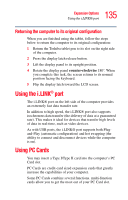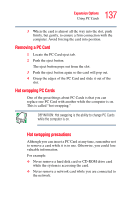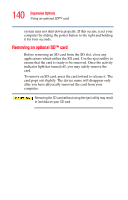Toshiba Portege M200-S838 User Guide - Page 137
Removing a PC Card, Hot swapping PC Cards, Using PC Cards
 |
View all Toshiba Portege M200-S838 manuals
Add to My Manuals
Save this manual to your list of manuals |
Page 137 highlights
137 Expansion Options Using PC Cards 3 When the card is almost all the way into the slot, push firmly, but gently, to ensure a firm connection with the computer. Avoid forcing the card into position. Removing a PC Card 1 Locate the PC Card eject tab. 2 Push the eject button. The eject button pops out from the slot. 3 Push the eject button again so the card will pop out. 4 Grasp the edges of the PC Card and slide it out of the slot. Hot swapping PC Cards One of the great things about PC Cards is that you can replace one PC Card with another while the computer is on. This is called "hot swapping." DEFINITION: Hot swapping is the ability to change PC Cards while the computer is on. Hot swapping precautions Although you can insert a PC Card at any time, remember not to remove a card while it is in use. Otherwise, you could lose valuable information. For example: ❖ Never remove a hard disk card or CD-ROM drive card while the system is accessing the card. ❖ Never remove a network card while you are connected to the network.