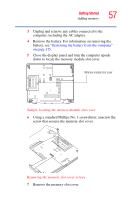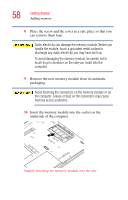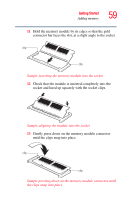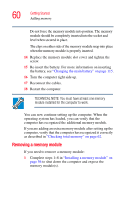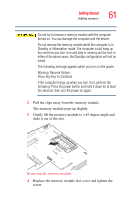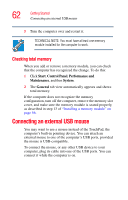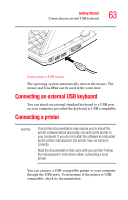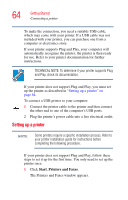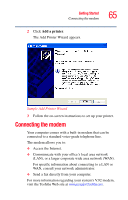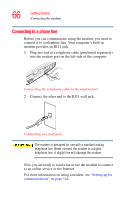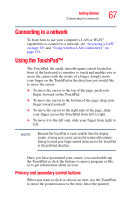Toshiba Portege M200-S838 User Guide - Page 62
Checking total memory, Connecting an external USB mouse
 |
View all Toshiba Portege M200-S838 manuals
Add to My Manuals
Save this manual to your list of manuals |
Page 62 highlights
62 Getting Started Connecting an external USB mouse 5 Turn the computer over and restart it. TECHNICAL NOTE: You must have at least one memory module installed for the computer to work. Checking total memory When you add or remove a memory module, you can check that the computer has recognized the change. To do this: 1 Click Start, Control Panel, Performance and Maintenance, and then System. 2 The General tab view automatically appears and shows total memory. If the computer does not recognize the memory configuration, turn off the computer, remove the memory slot cover, and make sure the memory module is seated properly, as described in step 13 of "Installing a memory module" on page 56. Connecting an external USB mouse You may want to use a mouse instead of the TouchPad, the computer's built-in pointing device. You can attach an external mouse to one of the computer's USB ports, provided the mouse is USB-compatible. To connect the mouse, or any other USB device to your computer, plug its cable into one of the USB ports. You can connect it while the computer is on.