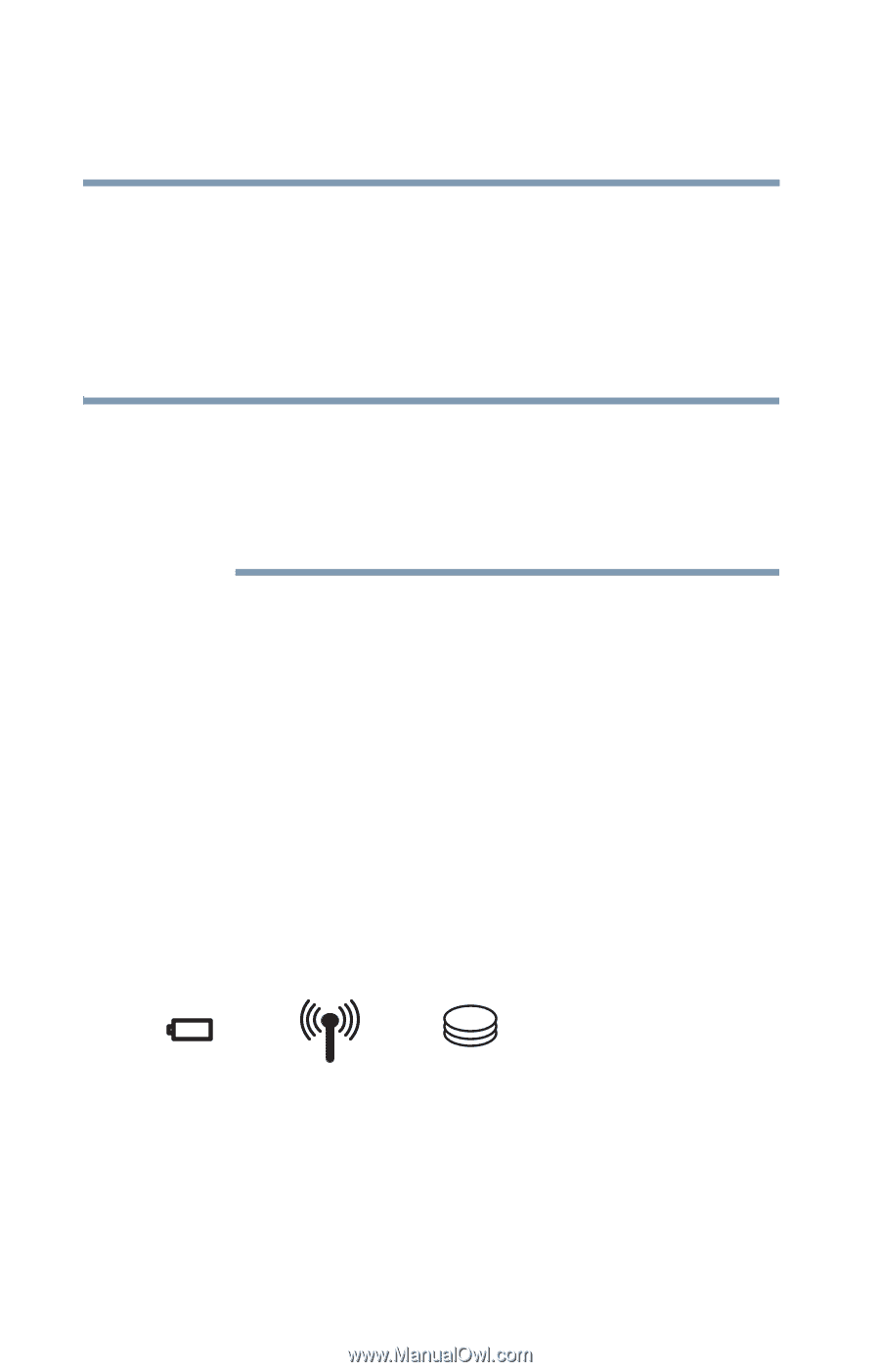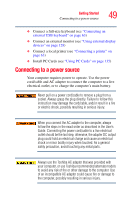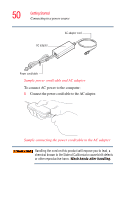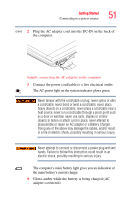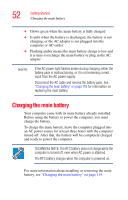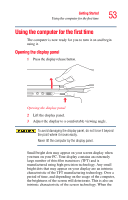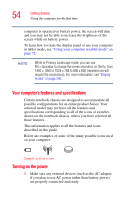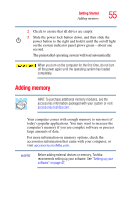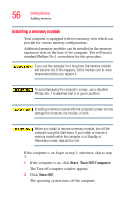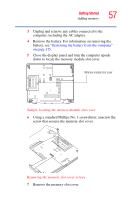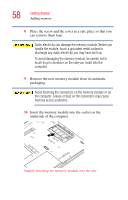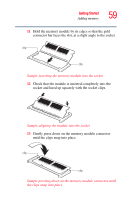Toshiba Portege M200-S838 User Guide - Page 54
Your computer’s features and specifications, Turning on the power, described in this guide.
 |
View all Toshiba Portege M200-S838 manuals
Add to My Manuals
Save this manual to your list of manuals |
Page 54 highlights
54 Getting Started Using the computer for the first time computer is operated on battery power, the screen will dim and you may not be able to increase the brightness of the screen while on battery power. To learn how to rotate the display panel or use your computer in tablet mode, see "Using your computer in tablet mode" on page 72. NOTE While in Primary Landscape mode, you can use FN + Spacebar to change the screen resolution on the fly; from 1450 x 1050 to 1024 x 768 to 800 x 600 (repeated use will recycle the resolutions). For more information, see "Display modes" on page 240. Your computer's features and specifications Certain notebook chassis are designed to accommodate all possible configurations for an entire product Series. Your selected model may not have all the features and specifications corresponding to all of the icons or switches shown on the notebook chassis, unless you have selected all those features. This information applies to all the features and icons described in this guide. Below are examples of some of the many possible icons used on your computer: Sample system icons Turning on the power 1 Make sure any external devices (such as the AC adapter, if you plan to use AC power rather than battery power) are properly connected and ready.