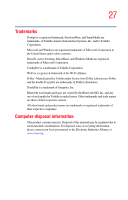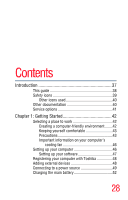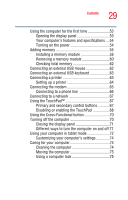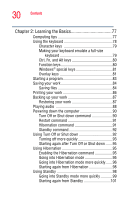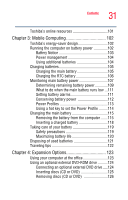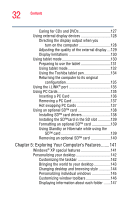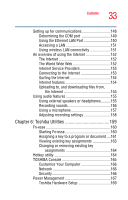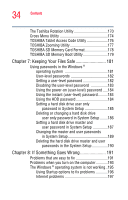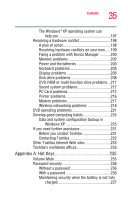Toshiba Portege M200-S838 User Guide - Page 30
Learning the Basics, Using Turn Off or Shut down
 |
View all Toshiba Portege M200-S838 manuals
Add to My Manuals
Save this manual to your list of manuals |
Page 30 highlights
30 Contents Chapter 2: Learning the Basics 77 Computing tips 77 Using the keyboard 78 Character keys 79 Making your keyboard emulate a full-size keyboard 79 Ctrl, Fn, and Alt keys 80 Function keys 80 Windows® special keys 81 Overlay keys 81 Starting a program 83 Saving your work 84 Saving files 84 Printing your work 86 Backing up your work 87 Restoring your work 87 Playing audio 88 Powering down the computer 90 Turn Off or Shut down command 90 Restart command 91 Hibernation command 91 Standby command 92 Using Turn Off or Shut down 92 Turning off more quickly 93 Starting again after Turn Off or Shut down .......95 Using Hibernation 95 Enabling the Hibernation command 95 Going into Hibernation mode 95 Going into Hibernation mode more quickly.......96 Starting again from Hibernation 98 Using Standby 98 Going into Standby mode more quickly 99 Starting again from Standby 101