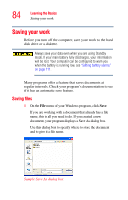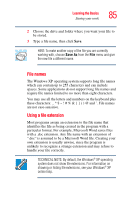Toshiba Portege M200-S838 User Guide - Page 83
Starting a program
 |
View all Toshiba Portege M200-S838 manuals
Add to My Manuals
Save this manual to your list of manuals |
Page 83 highlights
Learning the Basics Starting a program 83 To Type uppercase letters Use the numeric keys Procedure Press Fn and Shift simultaneously while you type the letters Press and hold down Shift while you use the overlay keys, then release Shift to return to the cursor control overlay To turn off the cursor control overlay, hold down the Fn key and press F10 again. The cursor control mode light on the keyboard indicator panel goes out. Starting a program The easiest way to start a program is to double-click the name of the file that contains the information you want to work on. To find the file, use My Computer or Windows® Explorer. If you prefer to open the program first, you have the following options: ❖ Double-click the icon for the program on your desktop ❖ Use the Start menu ❖ Use Windows® Explorer to locate the program file ❖ Use the Run dialog box For more information, see Help and Support in the Start menu.