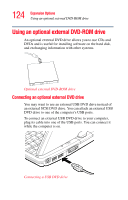Toshiba Portege M200-S838 User Guide - Page 126
Removing discs (CD or DVD), Press the eject button on the drive.
 |
View all Toshiba Portege M200-S838 manuals
Add to My Manuals
Save this manual to your list of manuals |
Page 126 highlights
126 Expansion Options Using an optional external DVD-ROM drive 6 Place the disc carefully in the disc tray, label side up. 7 Gently press the disc onto the center spindle until you feel it click into place. Handle DVDs and CDs carefully, making contact only with the center hole and edge. Never touch the surface of the disc. Never stack discs. If you incorrectly handle the discs, you could lose data. 8 Make sure the disc is completely on the spindle and is lying flat on the tray. If you insert the disc incorrectly, it may jam the drive. If this happens, contact your network administrator for assistance. 9 Push the disc tray in by pressing gently on the center of the tray until it clicks into place. You are ready to use the disc. Removing discs (CD or DVD) To remove a disc with the computer turned on: 1 Press the eject button on the drive. Never press the eject button while the drive-in-use indicator light is glowing. Doing so could damage the disc or the drive. Also, if the disc is still spinning when you open the disc tray, wait for it to stop spinning before you remove it. 2 Pull the tray until it is fully open, remove the disc, and place it in its protective cover. 3 Gently push the tray in to close it.