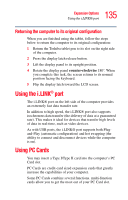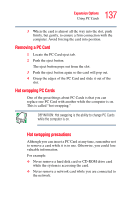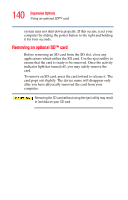Toshiba Portege M200-S838 User Guide - Page 140
Removing an optional SD™ card, indicator light has turned off, you may safely remove
 |
View all Toshiba Portege M200-S838 manuals
Add to My Manuals
Save this manual to your list of manuals |
Page 140 highlights
140 Expansion Options Using an optional SD™ card system may not shut down properly. If this occurs, reset your computer by sliding the power button to the right and holding it for four seconds. Removing an optional SD™ card Before removing an SD card from the SD slot, close any applications which utilize the SD card. Use the eject utility to ensure that the card is ready to be removed. Once the activity indicator light has turned off, you may safely remove the card. To remove an SD card, press the card inward to release it. The card pops out slightly. The device name will disappear only after you have physically removed the card from your computer. Removing the SD card without using the eject utility may result in lost data on your SD card.