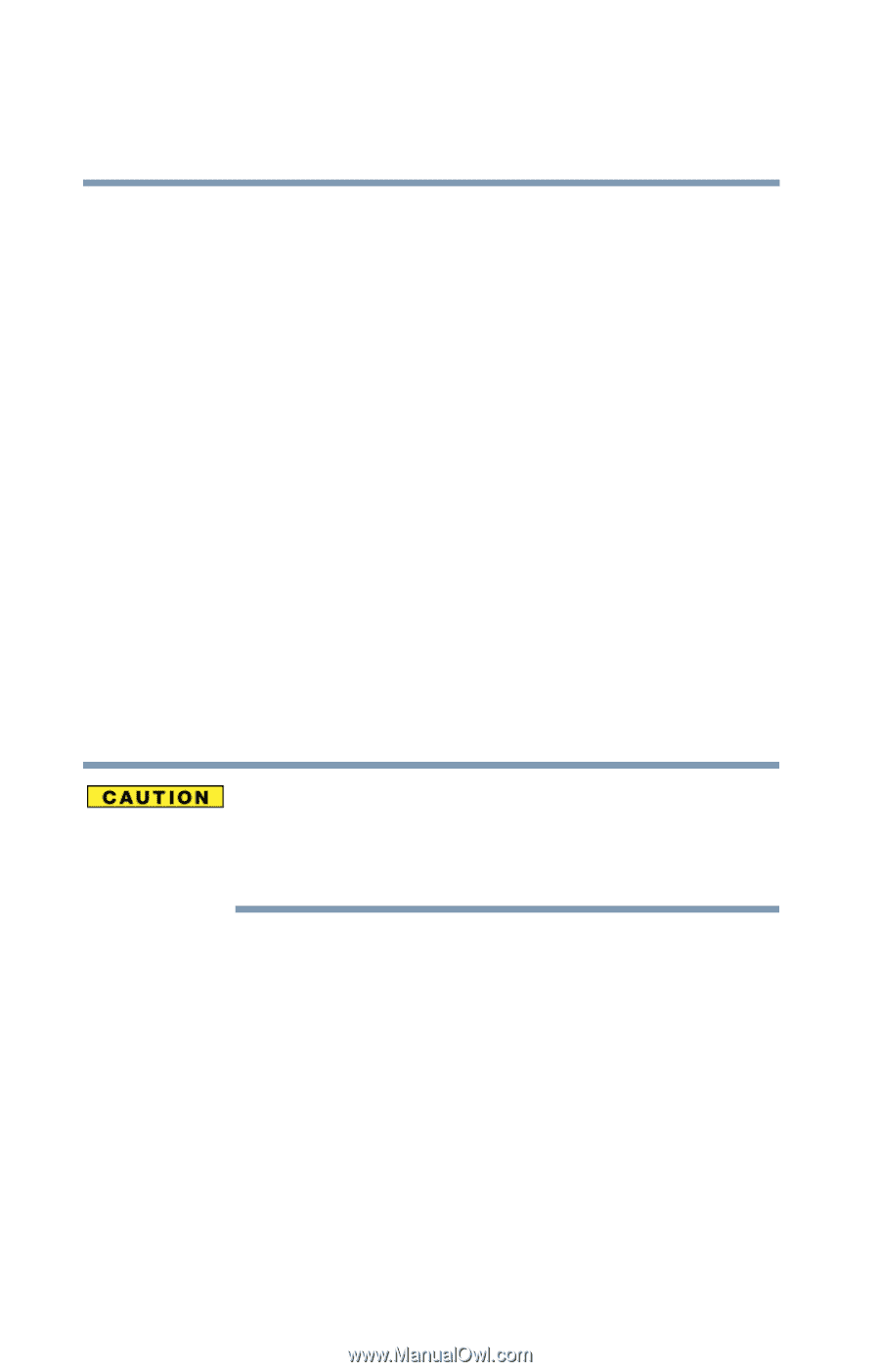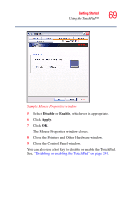Toshiba Portege M200-S838 User Guide - Page 74
Customizing your computer’s settings, Caring for your computer, Cleaning the computer
 |
View all Toshiba Portege M200-S838 manuals
Add to My Manuals
Save this manual to your list of manuals |
Page 74 highlights
74 Getting Started Caring for your computer Customizing your computer's settings There are several ways in which you can customize your computer to suit your particular requirements. Refer to your operating system documentation or Help and Support for details. You may also wish to customize your power usage settings. For more information, see "Power Profiles" on page 113. There are additional custom settings you can choose. See "Toshiba Utilities" on page 159. Caring for your computer This section gives tips on cleaning and moving your computer. For information about taking care of your computer's main battery, see "Safety precautions" on page 119. Cleaning the computer Keep liquid, including cleaning fluid, out of the computer's keyboard, speaker grille and other openings. Never spray cleaner directly onto the computer. Never use harsh or caustic chemical products to clean the computer. To keep your computer clean, gently wipe the display panel and exterior case with a lightly dampened cloth.