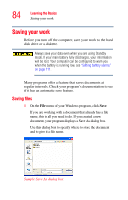Toshiba Portege M200-S838 User Guide - Page 79
Character keys, Making your keyboard emulate a full-size keyboard
 |
View all Toshiba Portege M200-S838 manuals
Add to My Manuals
Save this manual to your list of manuals |
Page 79 highlights
Learning the Basics Using the keyboard 79 Character keys Typing with the character keys is very much like typing on a typewriter, except that: ❖ The spacebar creates a space character instead of just passing over an area of the page. ❖ The lowercase letter l (el) and the numeral 1 are not interchangeable. ❖ The uppercase letter O and the numeral 0 are not interchangeable. ❖ The Caps Lock key changes only the alphabet keys to upper case-the number and symbol keys are not affected. The light on the Caps Lock key glows when you press the Caps Lock key. Making your keyboard emulate a full-size keyboard Although your computer's keyboard layout is compatible with a standard full-size keyboard, it has fewer keys. A standard full-size keyboard has two Enter, Ctrl, and Alt keys, editing keys, cursor positioning keys, and a numeric keypad. Pressing the Fn key simultaneously in combination with one of the specially marked keys on your computer's built-in keyboard allows you to emulate a full-size keyboard. NOTE The emulation Fn key and the Wake up on Keyboard while in Standby are only functional when using the internal keyboard; they are not supported when using a USB or PS/2 keyboard. Your computer's keyboard has only one Enter and one Ctrl key. Most of the time this does not matter. However, some programs assign separate functions to the right and left Ctrl and Alt keys, or to the regular and numeric pad Enter keys on the full-sized keyboard. Using the Fn key you can simulate these separate keys, as follows: