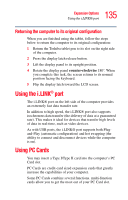Toshiba Portege M200-S838 User Guide - Page 130
Display limitations, Using tablet mode
 |
View all Toshiba Portege M200-S838 manuals
Add to My Manuals
Save this manual to your list of manuals |
Page 130 highlights
130 Expansion Options Using tablet mode Display limitations Keep in mind that the quality of the display will be limited to the capabilities of the external video device. ❖ If the external video device, such as an SVGA monitor, is capable of displaying at a maximum resolution of 800 x 600 and your system is set for a higher resolution, only part of the desktop will appear on the screen. You can view the "lost" area by scrolling to it. ❖ If you use the display hot key (Fn + F5) to change the display output with the LCD Display Stretch option enabled and the Display area (resolution) set to 800 x 600, the image on the internal display panel may appear stretched. TECHNICAL NOTE: You can also use the Cross-Functional button/Cross Menu utility to toggle between display resolutions. Press and hold the Cross-Functional button for 3 seconds, and then move over to the display icon. Press the Cross-Functional button to make your selection. You cannot rotate the display to any of the portrait modes if the resolution is set to 800 x 600. You can change from primary landscape to secondary landscape mode or visa versa using the Cross Menu program. Using tablet mode One of your computer's features is a convertible display that allows you to use the screen much as you would a writing tablet. Your computer came with applications already installed specifically designed to work with the tablet feature of the system. For more information on those applications, see the documentation provided with them.