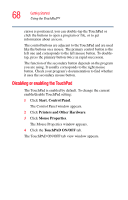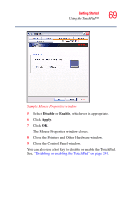Toshiba Portege M200-S838 User Guide - Page 73
Cross Menu Utility on, Using the computer in tablet mode
 |
View all Toshiba Portege M200-S838 manuals
Add to My Manuals
Save this manual to your list of manuals |
Page 73 highlights
Getting Started Using your computer in tablet mode 73 Using the computer in tablet mode To remove the tablet pen, press in, and then pull it out from the right side of the computer. For more information on using the computer in tablet mode, see "Using tablet mode" on page 130. NOTE Included with your computer is Sensiva's Symbol Commander™ allowing you to quickly execute commands (for example, changing the layout of the screen from landscape to portrait) by drawing a pre-assigned symbol on the screen, and the Cross Menu application which allows you to make Hot Key assignments, access other Toshiba utilities, and create your own custom menus. For details on using Symbol Commander, refer to the online help with the application. For details on using the Cross Menu, refer to "Cross Menu Utility" on page 174. Your computer came with applications already installed specifically designed to work with the tablet feature of the system. For more information on those applications, see the documentation provided with them.