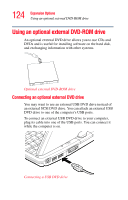Toshiba Portege M200-S838 User Guide - Page 129
Adjusting the quality of the external display, the Display Properties Box.
 |
View all Toshiba Portege M200-S838 manuals
Add to My Manuals
Save this manual to your list of manuals |
Page 129 highlights
129 Expansion Options Using external display devices 3 Release the Fn key. TECHNICAL NOTE: You can also change these settings using the Display Properties Box. Using the Cross-Functional button The Cross-Functional button, located on the front of the display (the left-most button at bottom right), can be used to select the external display device. Press and hold the CrossFunctional button for two seconds until the external display screen displays. For more information, see "Cross Menu Utility" on page 174. Adjusting the quality of the external display To obtain the best picture quality from your external display device, you may need to adjust the video settings. See the documentation supplied with the device for additional configuration steps. TECHNICAL NOTE: In order to use the simultaneous mode, you must set the resolution of the internal display panel to match the resolution of the external display device. The external display device must support a resolution of 800 X 600 or higher. If you have your internal display set to horizontal landscape and then rotate the internal display to a portrait style, images will not display properly on an external display or other external device (for example, a projector) unless you change the internal device's setting to primary landscape. This is a technical restriction. When the display is rotated, the display orientation on the external display will also rotate.