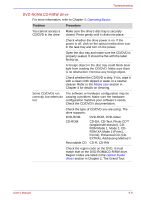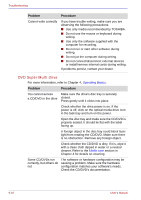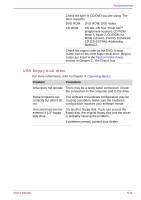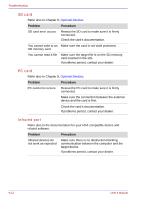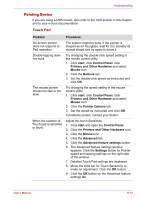Toshiba Portege S100 PPS10C-LS101E Users Manual Canada; English - Page 168
Internal LCD display panel, Hard disk drive, Problem, Procedure
 |
View all Toshiba Portege S100 PPS10C-LS101E manuals
Add to My Manuals
Save this manual to your list of manuals |
Page 168 highlights
Troubleshooting Internal LCD display panel Apparent LCD problems may be related to the computer's setup. Refer to Chapter 7, HW Setup, for more information. Problem Procedure No display Press hotkeys Fn + F5 to change the display priority, to make sure it is not set for an external monitor. Markings appear on the They might have come from contact with the LCD screen. keyboard, Touch Pad. Try wiping the LCD screen gently with a clean dry cloth. If markings remain, use LCD screen cleaner. Be sure to let the LCD screen dry before closing it. Problems above remain unresolved or other problems occur Refer to your software's documentation to determine if the software is causing the difficulty. Run the diagnostic test. Contact your dealer if the problems continue. Hard disk drive Problem Computer does not boot from hard disk drive Slow performance Procedure Check if a floppy disk is in the floppy disk drive or a CD-ROM is in the optical media drive. Remove any floppy disk and/or CD-ROM and check Boot priority. Refer to the Boot Priority section in Chapter 7, HW Setup. There may be a problem with your operating system files. Refer to your OS documentation. Your files may be fragmented. Run Disk Defragmenter to check the condition of your files and disk. Refer to your OS documentation or online HELP for information on running the Disk Defragmenter. As a last resort, reformat the hard disk. Then, reload the operating system and other files. If problems persist, contact your dealer. 9-8 User's Manual