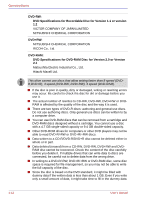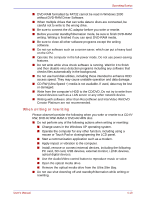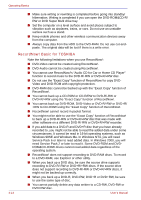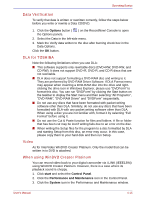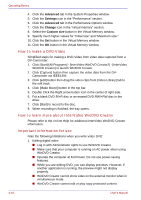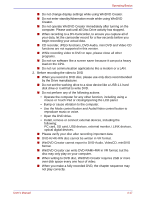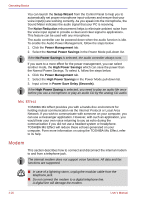Toshiba Portege S100 PPS10C-LS101E Users Manual Canada; English - Page 91
CD recorder, JPEG functions, DVD-Audio, mini DVD and Video CD, reproduce music or voice.
 |
View all Toshiba Portege S100 PPS10C-LS101E manuals
Add to My Manuals
Save this manual to your list of manuals |
Page 91 highlights
Operating Basics ■ Do not change display settings while using WinDVD Creator. ■ Do not enter standby/hibernation mode while using WinDVD Creator. ■ Do not operate WinDVD Creator immediately after turning on the computer. Please wait until all Disc Drive activity has stopped. ■ When recording to a DV-Camcorder, to ensure you capture all of your data, let the camcorder record for a few seconds before you begin recording your actual data. ■ CD recorder, JPEG functions, DVD-Audio, mini DVD and Video CD functions are not supported in this version. ■ While recording video to DVD or tape, please close all other programs. ■ Do not run software like a screen saver because it can put a heavy load on the CPU. ■ Do not run communication applications like a modem or a LAN. 2. Before recording the video to DVD ■ When you record to DVD disc, please use only discs recommended by the Drive manufacturer. ■ Do not set the working drive to a slow device like a USB 1.1 hard disk drive or it will fail to write DVD. ■ Do not perform any of the following actions: • Operate the computer for any other function, including using a mouse or Touch Pad or closing/opening the LCD panel. • Bump or cause vibration to the computer. • Use the Mode control button and Audio/Video control button to reproduce music or voice. • Open the DVD drive. • Install, remove or connect external devices, including the following: PC card, SD card, USB devices, external monitor, i.LINK devices, optical digital devices. ■ Please verify your disc after recording important data. ■ DVD-R/+R/-RW disc cannot be written in VR format. ■ WinDVD Creator cannot export to DVD-Audio, VideoCD, miniDVD format. ■ WinDVD Creator can write DVD-RAM/+RW in VR format, but the disc may only play on your computer. ■ When writing to DVD disc, WinDVD Creator requires 2GB or more over disk space every one hour of video. ■ When you make a fully recorded DVD, the chapter sequence may not play correctly. User's Manual 4-17