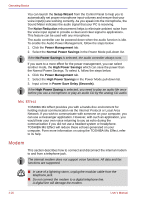Toshiba Portege S100 PPS10C-LS101E Users Manual Canada; English - Page 98
Wireless communication switch, LAN, PRO/Wireless 2200BG/2915ABG
 |
View all Toshiba Portege S100 PPS10C-LS101E manuals
Add to My Manuals
Save this manual to your list of manuals |
Page 98 highlights
Operating Basics Wireless communication switch You can enable or disable Wireless LAN function, with the on/off switch. No transmissions are sent or received when the switch is off. Slide the switch to the right to turn it on and to the left to turn it off. ■ Set the switch to off in airplanes and hospitals. Check the indicator. It will stop glowing when the wireless communication function is off. ■ Turn the computer off when you enter an airplane and check the carrier's regulations before you use a computer on board. Wireless communication Indicator The wireless communication indicator indicates the status of the wireless communication functions. Indicator status Indication Indicator off Wireless communication switch is set to off. Automatic power down because of overheating. Power malfunction Indicator glows Wireless communication switch is on. Wireless LAN is turned on by an application. If you used the Task Bar to disable W-LAN, restart the computer or follow the procedures below to enable the system to recognize W-LAN. Open or click the following: Start, Control Panel, System, Hardware Device Manager, Network adapters, Intel® PRO/Wireless 2200BG/2915ABG Network Connection and enable. LAN The computer has built-in support for Ethernet LAN (10 megabits per second, 10BASE-T), Fast Ethernet LAN (100 megabits per second, 100BASE-TX) and Gigabit Ethernet LAN (1000 megabits per second, 1000BASE-T). This section describes how to connect/disconnect to a LAN. Do not install or remove an optional memory module while Wake-up on LAN is enabled. The Wake-up on LAN function consumes power even when the system is off. Leave the AC adaptor connected while using this feature. 4-24 User's Manual